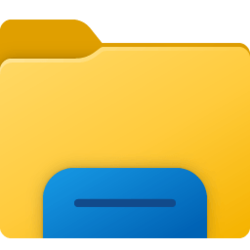Recent content by LesFerch
-
Explorer: Make folders stick to the top when sorted by date?
No. By default, in both Windows 10 and 11, if you sort by Date modified, ascending, the folders will at the top of the list. If you sort by Date modified, descending, the folders will be a the bottom of the list. Shift-clicking the Name column heading creates a secondary sort on Name which...- LesFerch
- Post #5
- Forum: General Support
-
Explorer: Make folders stick to the top when sorted by date?
Windows 11 is no different in that regard. Shift-click the Name column heading to alternate between folders at top or folders at bottom.- LesFerch
- Post #3
- Forum: General Support
-
Right click on some items either gives no context menu or even freezes File Explorer.
I'd guess that enabling the classic context menu for the test account does not introduce the issue. You might as well give that a try to be sure. If that's correct, I would suspect the issue is caused by an app, that adds a shell extension, that's installed for your account, but not the test...- LesFerch
- Post #12
- Forum: General Support
-
Right click on some items either gives no context menu or even freezes File Explorer.
Which context menu is set as the default for your account? That is, do you have the modern Windows 11 context menu or have you switched to the classic context menu? WinSetView has an option to switch the context menu (and the "classic" option is checked by default) but it uses the same registry...- LesFerch
- Post #9
- Forum: General Support
-
Personalization Restore Classic File Explorer with Ribbon in Windows 11
It could be caused by an extension that's only active when using the classic Explorer. Maybe try troubleshooting with Nirsoft's Shellexview. https://www.nirsoft.net/utils/shexview.html -
WinSetView - "Can't Open This Link"
There are a LOT of registry entries for MSHTML 11 and Internet Explorer 11. Figuring out the minimum entries to get MSHTML working is a big job. In theory, the easiest solution is to reinstall Internet Explorer. However, I'm not sure if there is any link on the IE download page that will...- LesFerch
- Post #9
- Forum: Apps and Software
-
WinSetView - "Can't Open This Link"
It sounds like we have our answer. NTLite didn't just remove Internet Explorer. It also removed or broke the MSHTML browser engine. Without that engine, WinSetView.exe will not work. NTLite may have also removed JScript, but that would be a secondary problem. MSHTML is definitely not...- LesFerch
- Post #7
- Forum: Apps and Software
-
WinSetView - "Can't Open This Link"
As a test, I renamed the copy of mshtml.dll in the SysWOW64 folder (since WinSetView is a 32 bit app) and that caused a similar error message: I'm puzzling over how I can get the exact error you reported. Still waiting on that screenshot, BTW.- LesFerch
- Post #5
- Forum: Apps and Software
-
WinSetView - "Can't Open This Link"
JScript is built into Windows and there is no option to uninstall it. Windows Script Host can be disabled, which will prevent running JScript scripts (.JS files), but that will not prevent embedded JScript code, as used in WinSetView, from running. I'm leaning toward an issue with MSHTML...- LesFerch
- Post #4
- Forum: Apps and Software
-
WinSetView - "Can't Open This Link"
The system requirements should not be an issue. Windows 11 has everything needed. What version of WinSetView are you using? The versions prior to 3.1 do a version check on startup which can fail depending on network security settings. If you are using an older version, download the current...- LesFerch
- Post #2
- Forum: Apps and Software
-
Configuring Explorer Windows 11 [23H2] build 22631.4890?
My first encounter with this issue was actually this morning when I tested @dacrone 's instructions for using a search to get a mixed view of files and folders. I tested using the Downloads folder and then decided to rename a couple of folders to see if they would rearrange by name. When I tried...- LesFerch
- Post #13
- Forum: General Support
-
New App: Right-Click Tools
Right-Click Tools provides "Cmd here as TrustedInstaller", "PowerShell here as TrustedInstaller", and "File manager here as TrustedInstaller".- LesFerch
- Post #18
- Forum: Apps and Software
-
Configuring Explorer Windows 11 [23H2] build 22631.4890?
Beware of one issue when working within a search result window... If you rename a folder, while in a search result, Explorer will not rename the directory. Instead, it will create a hidden desktop.ini file with a new virtual name that only Explorer displays. The desktop.ini entry will look like...- LesFerch
- Post #10
- Forum: General Support
-
New App: Right-Click Tools
@Almighty1 is already using Right-Click Tools to get TrustedInstaller access.- LesFerch
- Post #16
- Forum: Apps and Software
-
New App: Right-Click Tools
It only matters what context you're in when you run the command. So, if you use the option "PowerShell Here as TrustedInstaller" and then enter a Set-ItemProperty command to touch the date, that command will be running with TrustedInstaller access. Similarly, if you double-click an exe, such...- LesFerch
- Post #15
- Forum: Apps and Software