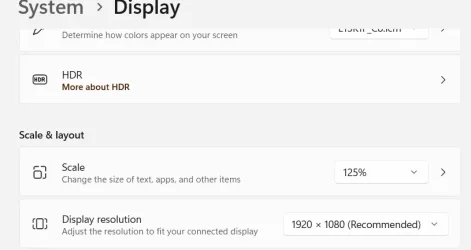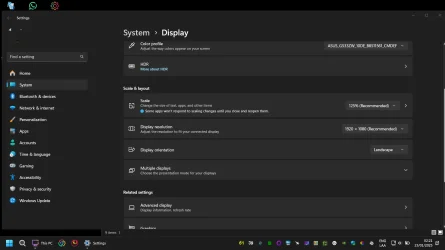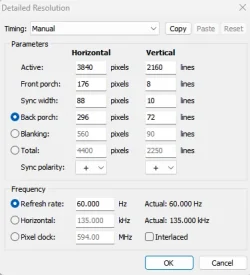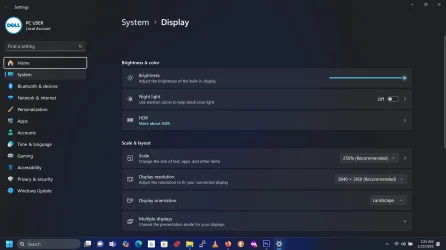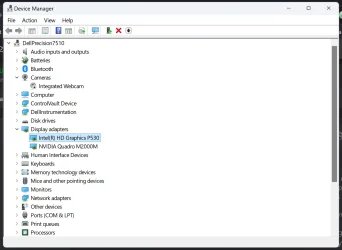Hi I think this is the correct place to post this "issue" of mine. I have a laptop that when using 1080P Resolution (native) at 100% scale on windows 11 23H2 v22361.4751, Windows Looks very big, taskbar are huge and also tabs and windows interfaces looks pixelated, is this normal or is something wrong ? I don't remember 1080p being so bad on a 24" monitor. Recently I have been using 1440p (Nvidia DSR) and everything seems to look much better and scaling works great, but are all 15.6" screens so bad at 1080p ? Is there a way to downscale 1080p lower than 100% ?
I would like to know if some other people is using this kind of resolution and screen combo and what do you guys think about it?
I would like to know if some other people is using this kind of resolution and screen combo and what do you guys think about it?
My Computer
System One
-
- OS
- Windows 11
- Computer type
- Laptop
- Manufacturer/Model
- Asus Strix Scar 15 2022
- CPU
- Intel Core i9 12900h
- Memory
- 16GB DDR5 4800Mhz Samsung
- Graphics Card(s)
- Nvidia RTX 3070 TI
- Screen Resolution
- 2560x1440p
- Hard Drives
- NVME Micron 3400 1TB
Ext SSD Crucial X8 2TB
WD Elements 5TB
- Mouse
- Steelseries Rival 710
- Internet Speed
- 300 Mbps
- Browser
- Firefox / Chrome
- Antivirus
- Windows Defender