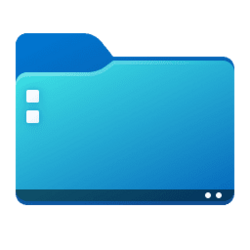Hi folks,
Apparently, a fix exists that makes the windows registry take the data of that file in charge
but infos on the net claim it doesn't work anymore on win10., so i've assumed it wouldn"t
in win11 either:
[HKEY_LOCAL_MACHINE\SOFTWARE\Microsoft\Windows\CurrentVersion\Policies\Explorer]
"UseDesktopIniCache"=dword:00000000
& if i just delete the file, it returns at a random instant .. .
& this powershell with admin rights command made it return too:
$TargetDirectory = "C:\Users\Public\Desktop"
(Get-Item "$($TargetDirectory)\desktop.ini" -Force).Attributes = 'Hidden, System, Archive'
the same happened with:
attrib -s -h -r / s / d
So what's the way to definitely make it not return while allowing all other system based files
to show up in all other folders besides my desktop ?.. .
Apparently, a fix exists that makes the windows registry take the data of that file in charge
but infos on the net claim it doesn't work anymore on win10., so i've assumed it wouldn"t
in win11 either:
[HKEY_LOCAL_MACHINE\SOFTWARE\Microsoft\Windows\CurrentVersion\Policies\Explorer]
"UseDesktopIniCache"=dword:00000000
& if i just delete the file, it returns at a random instant .. .
& this powershell with admin rights command made it return too:
$TargetDirectory = "C:\Users\Public\Desktop"
(Get-Item "$($TargetDirectory)\desktop.ini" -Force).Attributes = 'Hidden, System, Archive'
the same happened with:
attrib -s -h -r / s / d
So what's the way to definitely make it not return while allowing all other system based files
to show up in all other folders besides my desktop ?.. .
My Computer
System One
-
- OS
- Win11 Pro, 24H2 26100.2152
- Computer type
- Laptop
- Manufacturer/Model
- lenovo