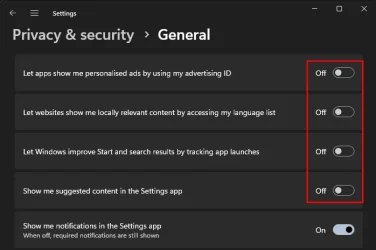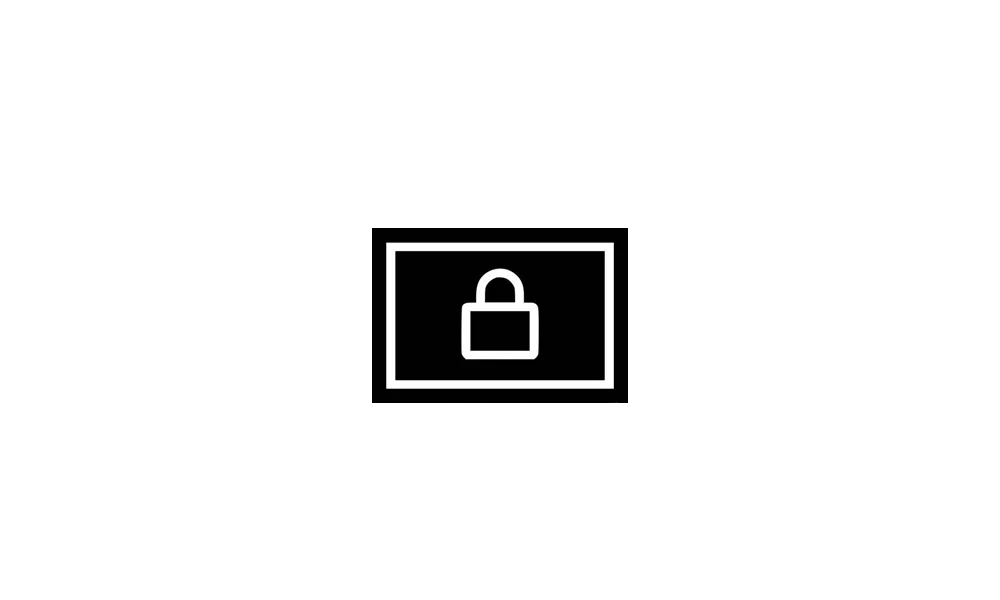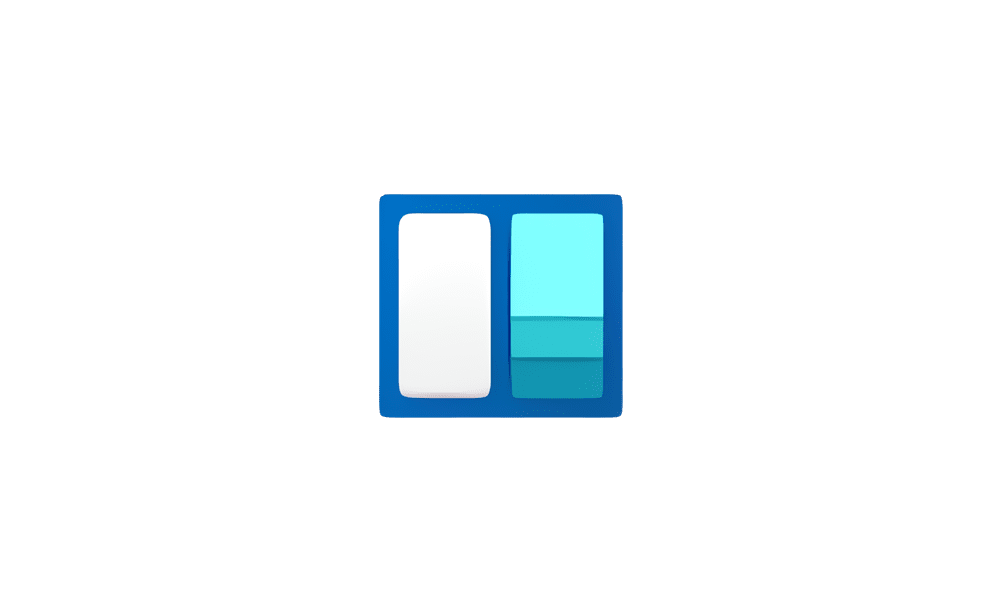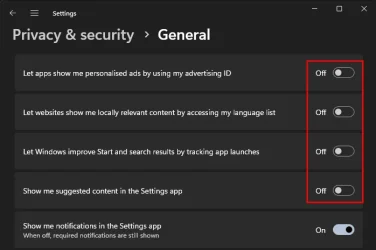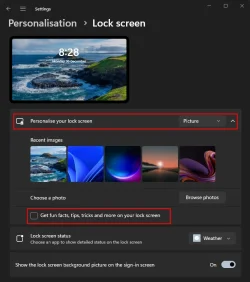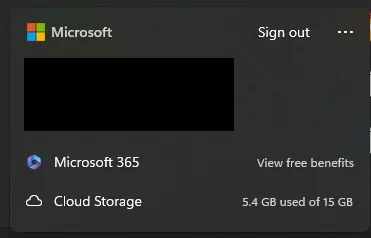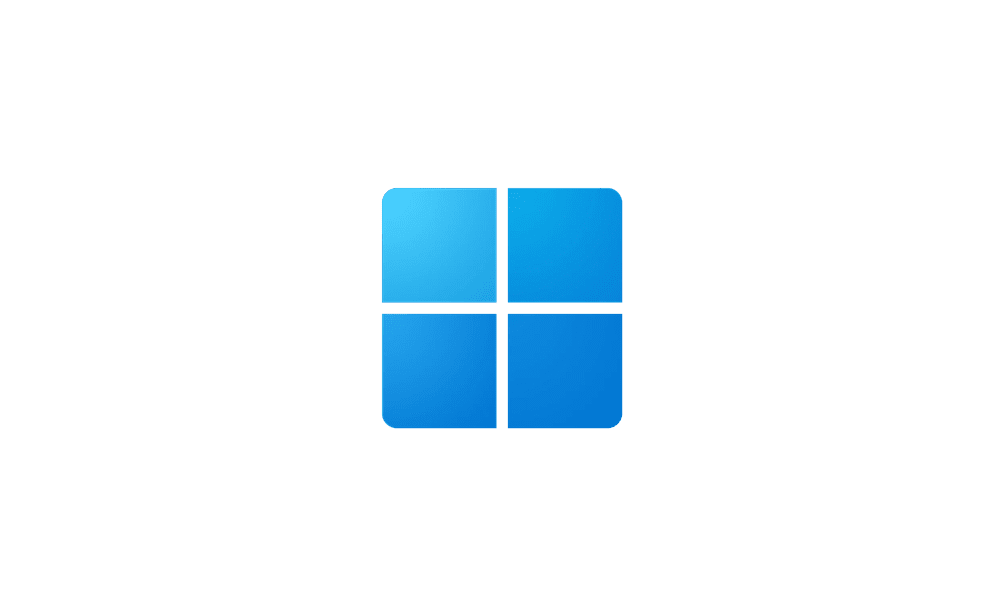10basetom
Member
- Local time
- 10:45 AM
- Posts
- 15
- OS
- Windows 11 Pro
As a long-time Windows 10 user moving to Windows 11 (came with new laptop), the first thing I noticed was how janky a lot of things are compared to previous versions. I liked that the interface was more modern and consistent, but IMHO they took a step back with all the ads causing that jankiness.
I managed to follow the guides on here to disable most of the ads, but there are two that's quite annoying: the OneDrive and Office 365 ads that load after a short delay when you select Start / Sign Out. Since they often load after a short delay, you see the dialog shift ever so slightly, which after awhile gets to be an eyesore.
Anyone figure a way to get rid of these ads?
I managed to follow the guides on here to disable most of the ads, but there are two that's quite annoying: the OneDrive and Office 365 ads that load after a short delay when you select Start / Sign Out. Since they often load after a short delay, you see the dialog shift ever so slightly, which after awhile gets to be an eyesore.
Anyone figure a way to get rid of these ads?
- Windows Build/Version
- 24H2
My Computer
System One
-
- OS
- Windows 11 Pro
- Computer type
- Laptop
- Manufacturer/Model
- ThinkPad P16s
- CPU
- AMD
- Memory
- 64GB
- Monitor(s) Displays
- 16" OLED
- Screen Resolution
- 4K
- Hard Drives
- Samsung 1TB SSD