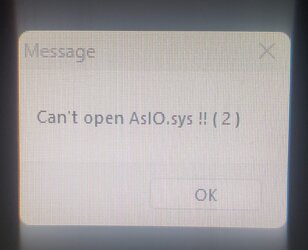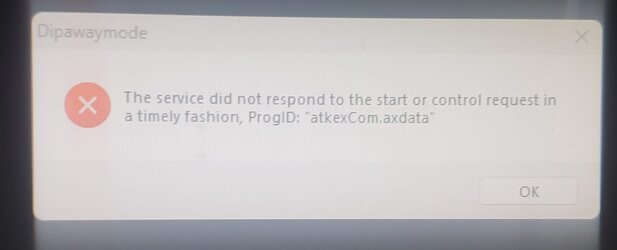CartmansPiehole
Well-known member
- Local time
- 1:11 AM
- Posts
- 86
- OS
- Windows 11
I just ran an install of Windows 11, well, I was trying to update from 22H1 to 22H2. My hardware is unsupported, I ran a cmd file which bypasses the TPM check. I'm seeing a black screen, the icons are flashing, and there are two error messages.
The black flickers screen happens, tgen the AISO message, then the other message.
I cannot get past this. Im able to CTRL ALT DEL and sign out. I restarted as well. No luck. Not sure how to SAFE BOOT from here.
Any advice?
Specs:
5960X
Rampage V Extreme
64 GB RAM
GTX 980
The black flickers screen happens, tgen the AISO message, then the other message.
I cannot get past this. Im able to CTRL ALT DEL and sign out. I restarted as well. No luck. Not sure how to SAFE BOOT from here.
Any advice?
Specs:
5960X
Rampage V Extreme
64 GB RAM
GTX 980
Attachments
My Computer
System One
-
- OS
- Windows 11
- Computer type
- PC/Desktop
- Manufacturer/Model
- N/A
- CPU
- Intel Core i7-5960x
- Motherboard
- Rampage V Extreme
- Memory
- 64GB RAM
- Graphics Card(s)
- EVGA GTX 980 SC'd
- Sound Card
- N/A
- Monitor(s) Displays
- ASUS 27" Monitor
- Screen Resolution
- 1920x1080p
- Hard Drives
- Samsung 960 Pro NVME 2TB (System Drive)
Samsung QVO 8TB SSD (Data) - Installed on Feb 2024
Seagate BarraCuda Pro 10TB HDD (Backup, haven't used much since installing the 8TB SSD.