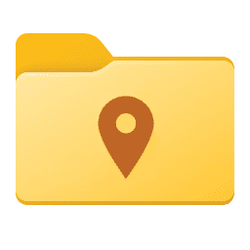Hi, While sorting out something else, I discovered that this tab is missing from Properties for a file. A Google search gave me 4 videos, 3 of which were very fast and showed a key in the Registry that needed a new key adding to it,then copying and pasting something to Rename it, but it wasn't obvious WHAT was being copied and pasted. The 4th went at a better pace and gave the details of what to paste into this key ({4a7ded0a-ad25-11d0-98a8-0800361b1103}) However, it then turned out that the named key was already present! Any ideas?
- Windows Build/Version
- 24H2, build 26100, 2161
My Computer
System One
-
- OS
- Windows 11
- Computer type
- PC/Desktop
- Manufacturer/Model
- Mesh
- CPU
- 12th Gen Intel Core i3-12100
- Motherboard
- Asus Prime H610M-D D4
- Memory
- 16 Gb
- Graphics Card(s)
- Integrated Graphics 730