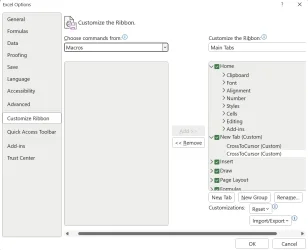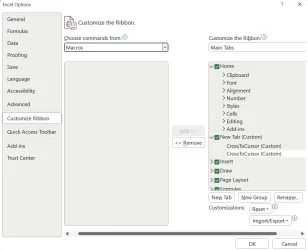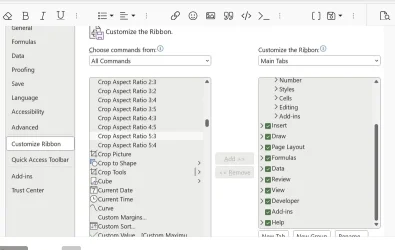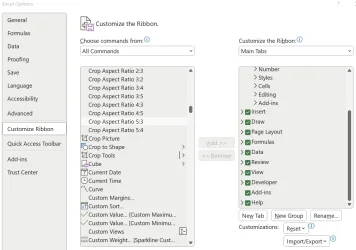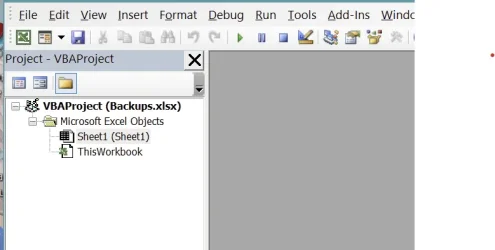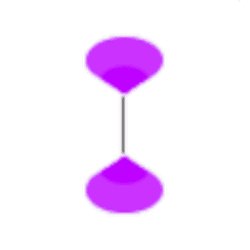- Local time
- 3:37 AM
- Posts
- 95
- OS
- Windows 11 home version 10.0.22631 Build 22631
This is driving me nuts. The curson in Excel 2021 is almost invisible to me which makes working in Excel very frustrating as I hunt for the cursor all over the screen. I searched on the web but none of the solutions worki for me.
Most tell you to open Excel Options/advanced/Display but I can find no option to shange the cursor or its color.
I won't ask why Microsoft chose to hide this option but can someone help me?
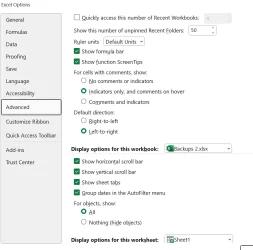
Most tell you to open Excel Options/advanced/Display but I can find no option to shange the cursor or its color.
I won't ask why Microsoft chose to hide this option but can someone help me?
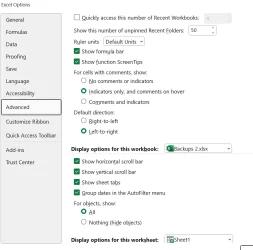
My Computer
System One
-
- OS
- Windows 11 home version 10.0.22631 Build 22631
- Computer type
- Laptop
- Manufacturer/Model
- Asus/zenbook 14 UX34055MA Q425MA
- CPU
- Intel 7 ultra 155H, 3800 Mhz, 16 Cores, 22 logical proc
- Motherboard
- ASUTEK
- Memory
- 16
- Hard Drives
- 1TB