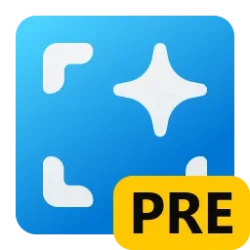This tutorial will show you how to change how many times taskbar apps flash for your account in Windows 11.
The icon of an app or service will flash orange/red with animation on the taskbar when attention is needed for it.
Usually, this happens when an app opens minimized or behind another window.
By default, the app icon on the taskbar will flash 7 times with an orange/red color, then stay highlighted to get your attention to click/tap on or open.
ForegroundFlashCount specifies the number of times the taskbar button flashes to notify the user that the system has activated a background window. If the time elapsed since the last user input exceeds the value of the ForegroundLockTimeout entry, the window will automatically be brought to the foreground.
Reference:

ForegroundFlashCount
learn.microsoft.com
EXAMPLE: Flashing app icon on taskbar
Here's How:
1 Open Registry Editor (regedit.exe).
2 Navigate to the key below in the left pane of Registry Editor. (see screenshot below)
HKEY_CURRENT_USER\Control Panel\Desktop
3 In the right pane of the Desktop key, double click/tap on the ForegroundFlashCount DWORD to modify it. (see screenshot above)
4 Select (dot) Decimal, type a number for how many times you want the taskbar button to flash before staying highlighted, and click/tap on OK.
7 is the default value. Typing 0 will give you indefinite flashing.
5 Close Registry Editor.
6 Restart the computer to apply.
That's it,
Shawn Brink
Last edited: