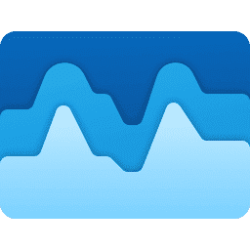This tutorial will show you how to change the “All” page view in the Start menu for your account in Windows 11.
The Start menu is comprised of three sections: Pinned, Recommended, and All apps page.
In Windows 11 build 22635.4950 (Beta 23H2), Microsoft is introducing two new views to the “All” page in the Start menu: grid and category view. Grid and list view shows your apps in alphabetical order and category view groups all your apps into categories, ordered by usage. This change is gradually rolling out so you may not see it right away. Microsoft plans to begin rolling this out to Windows Insiders who are receiving updates based on Windows 11, version 24H2 in the Dev and Beta Channels soon.
vivetool /enable /id:48433719,47205210,49221331
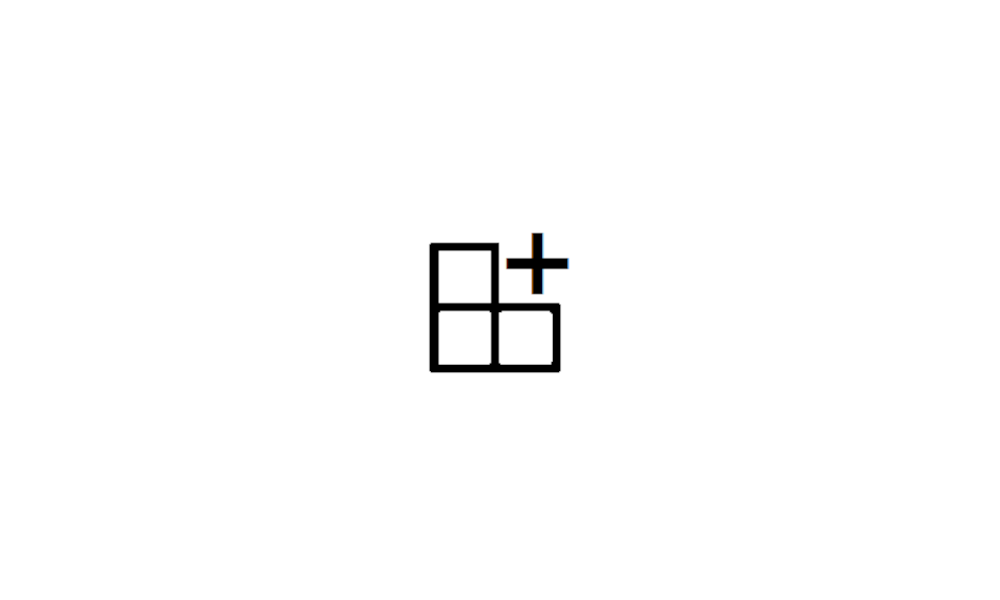
Use ViVeTool to Enable or Disable Hidden Features in Windows 11
This tutorial will show you how to use ViVeTool to enable or disable hidden features in Windows 10 and Windows 11. ViVeTool is an open source tool that can be used to enable hidden features that are part of controlled feature roll-outs or A/B testing in Insider builds of Windows 11. You must...
 www.elevenforum.com
www.elevenforum.com
Once enabled using the command above, you will be able to change the "All" page view in the Start menu using the method in this tutorial below.
EXAMPLE: "Name list", "Name grid", and "Category" views on All page in the Start menu
Here's How:
1 Open the Start menu
 .
.2 Click/tap on the All button. (see screenshot below)
3 Click/tap on the View drop menu at the top, and click/tap on the Name list (default), Name grid, or Category view you want to use. (see screenshot below)
That's it,
Shawn Brink
Related Tutorials
- Open Start Menu in Windows 11
- Add or Remove All Apps Page on Start Menu in Windows 11
- Add or Remove Items in All apps in Windows 11 Start menu
- Hide or Show Most Used apps list on Start Menu in Windows 11
- Add or Remove Common Program Groups from Start Menu in Windows 11
- Add or Remove User Program Groups from Start Menu in Windows 11
Last edited: