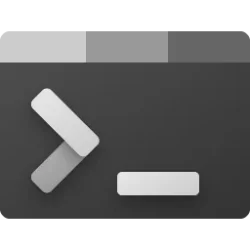This tutorial will show you how to change the color of tabs in Windows Terminal for your account in Windows 10 and Windows 11.
Windows Terminal is a modern host application for the command-line shells you already love, like Command Prompt, PowerShell, and bash (via Windows Subsystem for Linux (WSL)). Its main features include multiple tabs, panes, Unicode and UTF-8 character support, a GPU accelerated text rendering engine, and the ability to create your own themes and customize text, colors, backgrounds, and shortcuts.
Starting with Windows Terminal Preview version 1.23.10353.0, color indicators are now in the Tab Switch Menu (Ctrl+Tab) for your colored tabs in Windows Terminal. If a tab has the default background color, then the indicator will not be shown in the Tab Switch Menu.
References:

Windows Terminal tips and tricks
In this page, you will find tips and tricks to help improve your Windows Terminal experience.
learn.microsoft.com

Windows Terminal Preview 1.23 Release
Happy New Year everyone! Here is our first Windows Terminal Preview release of the year! In this release, we focused on porting many of our beloved settings to the Settings UI. We also have several bug fixes and accessibility updates as well. We are also updating Windows Terminal stable to...
EXAMPLE: Colored tabs in Windows Terminal, and Tab Colors in Tab Switch Menu
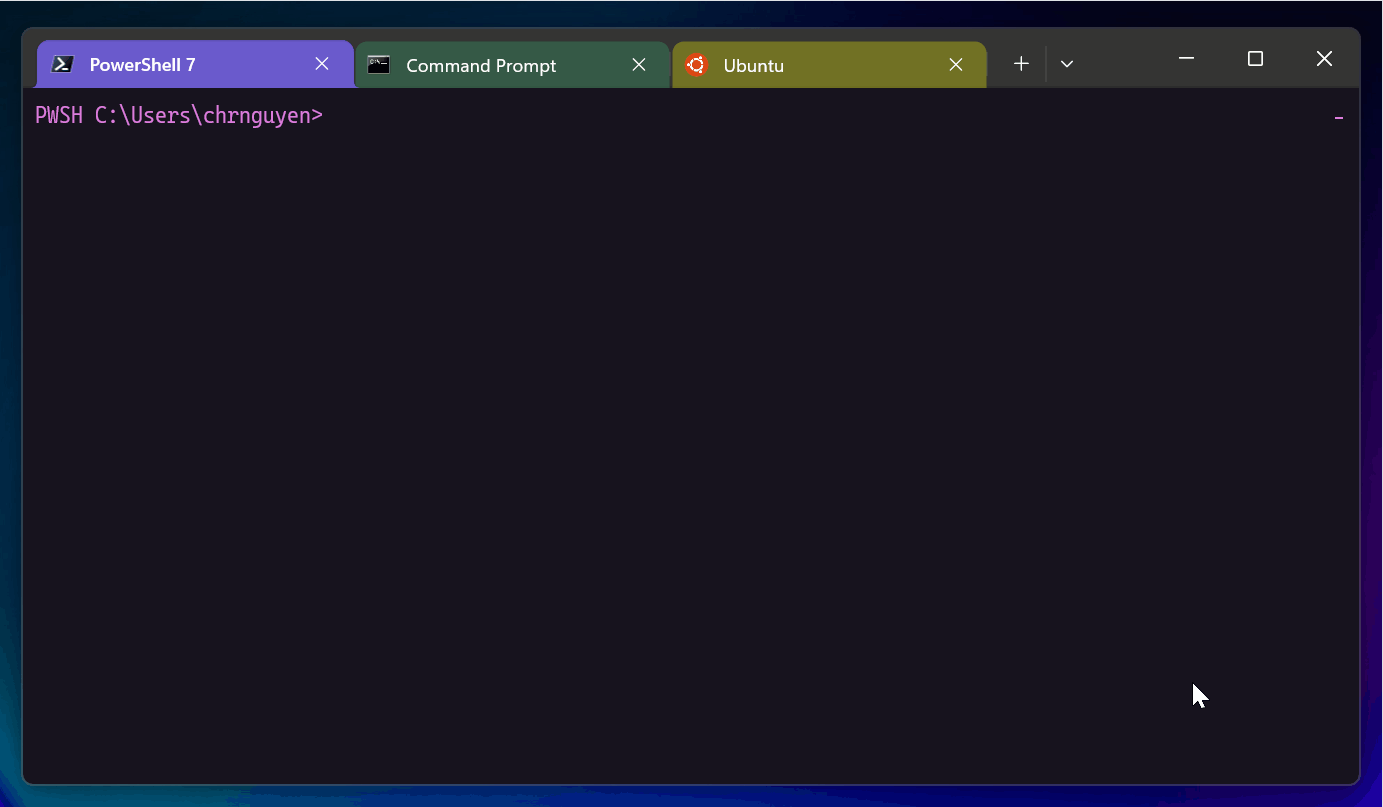
Here's How:
1 Open Windows Terminal.
2 Right click on the tab you want to change the color of, and click/tap on Change tab color. (see screenshot below)
3 Perform an action below you want: (see screenshots below)
- Click/tap on Reset to restore the default background color of the tab.
- Click/tap on a color you want to apply to the tab.
- Click/tap on Custom, select a color in the color picker, and click/tap on OK. (Click/tap on Custom again to close the custom color picker.)
- Click/tap on Custom, enter the color's RGB, HSV, or hex #, and click/tap on OK. (Click/tap on Custom again to close the custom color picker.)
That's it,
Shawn Brink
Last edited: