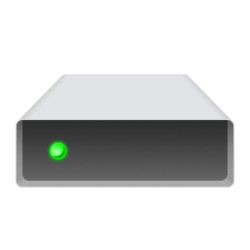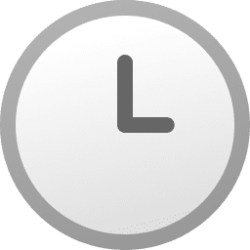This tutorial will show you how to check the evaluation copy expiry date and time information for your Windows 11 Insider preview build.
Windows 11 Insider builds have an expiration date. You will need to keep your Insider build updated to prevent it from expiring.
You will see a notification to install a new build if your Insider build is expiring soon.
Reference:

Updating from an expiring Insider Preview build - Windows Insider Program
How you can move your device off an expiring preview build
learn.microsoft.com
Contents
- Option One: Check Windows 11 Insider Evaluation Expiration Date in winver
- Option Two: Check Windows 11 Insider Evaluation Expiration Date in Settings
1 Run (Win+R) winver.
2 You will see the Evaluation copy, Expires on date and time. (see screenshot below)
This option is only available starting with Windows 11 build 26252.5000 (Canary).
1 Open Settings (Win+I).
2 Click/tap on System on the left side, and click/tap on About on the right side. (see screenshot below)
3 You will see the Evaluation expires on date and time under Windows specifications. (see screenshot below)
That's it,
Shawn Brink
Last edited: