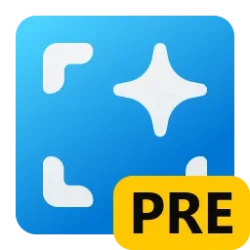This tutorial will show you how to check which Online Service Experience Packs and versions are currently installed in Windows 11.
Online Service Experience Packs in Windows 11 improve the delivery of changes and improvements from the cloud. This is another way Microsoft can quickly update Windows 11. For example, Microsoft plans to improve the “Your Microsoft account settings” page based on your feedback.
These Online Service Experience Packs work in a similar manner as the Windows Feature Experience Packs do. It enables us to quickly make updates to specific areas outside of a major Windows update. The difference between the two is that the Windows Feature Experience Packs can deliver broad improvements across multiple areas of Windows, whereas the Online Service Experience Packs are focused on delivering improvements for a specific area such as the new “Your Microsoft account settings” page.
The Online Service Experience Packs can be identified under Windows Update. For example, the new “Your Microsoft account settings” page would be displayed as “Online Service Experience Pack – Windows.Settings.Account” and a version number.
Currently, Microsoft is testing this mechanism with the new “Your Microsoft account settings” page. To access the page, under Settings, click Accounts. Information related to your Microsoft account, including your subscriptions for Microsoft 365, links to order history, payment details, and Microsoft Rewards will be displayed. This allows you to access your Microsoft account directly within Settings in Windows 11.
In the future, more areas will be updated through Online Service Experience Packs. These additional areas will also appear under Windows Update as “Online Service Experience Pack” with their own area name and version information.
Reference:
KB5017461: About Online Service Experience Packs - Microsoft Support
Here's How:
1 Open Settings (Win+I).
2 Click/tap on Windows Update on the left side, and click/tap on Update history on the right side. (see screenshot below)
3 Expand open the Other updates section. (see screenshot below)
4 Look for all Online Service Experience Pack updates to see which type (ex: "Windows-Settings-Account") and version are installed. (see screenshot below)
That's it,
Shawn Brink
Last edited: