- Local time
- 3:32 AM
- Posts
- 4,431
- OS
- Windows 11
Using this PowerShell script, detailed PC system information can be displayed.
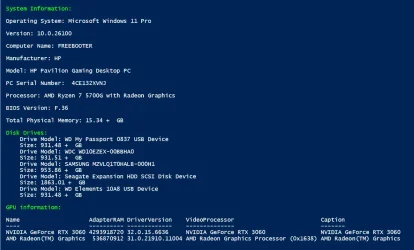
To run PowerShell scripts, it may be necessary to change the PowerShell execution policy.

 www.elevenforum.com
www.elevenforum.com
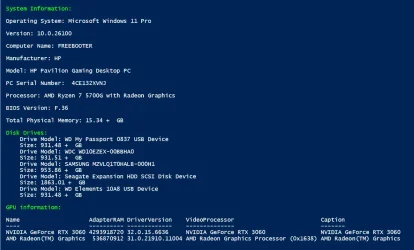
To run PowerShell scripts, it may be necessary to change the PowerShell execution policy.

Change PowerShell Script Execution Policy in Windows 11
This tutorial will show you different ways on how to set the PowerShell script execution policy for the current user, local machine, or current process in Windows 10 and Windows 11. PowerShell's execution policy is a safety feature that controls the conditions under which PowerShell loads...
 www.elevenforum.com
www.elevenforum.com
Powershell:
# Collecting System Information using PowerShell
# Coded by FreeBooter
Clear-Host
Write-Host ""
# Define a function to get startup programs
function Get-StartupPrograms
{
$startupPrograms = @()
# Get startup items from the registry
$registryPaths = @(
"HKLM:\Software\Microsoft\Windows\CurrentVersion\Run",
"HKCU:\Software\Microsoft\Windows\CurrentVersion\Run"
)
foreach ($path in $registryPaths)
{
$items = Get-ItemProperty -Path $path
foreach ($item in $items.PSObject.Properties)
{
if ($item.Name -ne "PSPath" -and $item.Name -ne "PSParentPath" -and $item.Name -ne "PSChildName" -and $item.Name -ne "PSDrive" -and $item.Name -ne "PSProvider")
{
$startupPrograms += [PSCustomObject]@{
Name = $item.Name
Value = $item.Value
Source = $path
}
}
}
}
# Get startup items from the startup folder
$startupFolderPaths = @(
"$env:APPDATA\Microsoft\Windows\Start Menu\Programs\Startup",
"$env:PROGRAMDATA\Microsoft\Windows\Start Menu\Programs\Startup"
)
foreach ($folderPath in $startupFolderPaths)
{
$items = Get-ChildItem -Path $folderPath -Filter *.lnk
foreach ($item in $items)
{
$startupPrograms += [PSCustomObject]@{
Name = $item.Name
Value = $item.FullName
Source = $folderPath
}
}
}
return $startupPrograms
}
# Define a function to get GPU information
function Get-GPUInfo
{
Get-WmiObject -Namespace "root\cimv2" -Class "Win32_VideoController" |
Select-Object -Property Name, AdapterRAM, DriverVersion, VideoProcessor, Caption
}
$Serial = Get-WmiObject -Class Win32_BIOS | Select-Object -Property SerialNumber
# Get operating system information
$os = Get-WmiObject -Class Win32_OperatingSystem
# Get computer system information
$computerSystem = Get-WmiObject -Class Win32_ComputerSystem
# Get processor information
$processor = Get-WmiObject -Class Win32_Processor
# Get memory information
$memory = Get-WmiObject -Class Win32_PhysicalMemory
# Get BIOS information
$bios = Get-WmiObject -Class Win32_BIOS
# Get disk drive information
$diskDrives = Get-WmiObject -Class Win32_DiskDrive
# Get network adapter information
$networkAdapters = Get-WmiObject -Class Win32_NetworkAdapterConfiguration | Where-Object { $_.IPEnabled -eq $true }
# Collect installed software information
$installedSoftware = Get-ItemProperty -Path "HKLM:\Software\Microsoft\Windows\CurrentVersion\Uninstall\*" |
Select-Object DisplayName, DisplayVersion, Publisher, InstallDate
# Display the information
Write-Host "System Information:" -ForegroundColor Green
Write-Host ""
Write-Host "Operating System:" $os.Caption
Write-Host ""
Write-Host "Version:" $os.Version
Write-Host ""
Write-Host "Computer Name:" $computerSystem.Name
Write-Host ""
Write-Host "Manufacturer:" $computerSystem.Manufacturer
Write-Host ""
Write-Host "Model:" $computerSystem.Model
Write-Host ""
Write-Host "PC Serial Number: " $Serial.SerialNumber
Write-Host ""
Write-Host "Processor:" $processor.Name
Write-Host ""
Write-Host "BIOS Version:" $bios.SMBIOSBIOSVersion
Write-Host ""
Write-Host "Total Physical Memory:" ($computerSystem.TotalPhysicalMemory / 1GB).ToString("0.00") + " GB"
Write-Host ""
Write-Host "Disk Drives:" -ForegroundColor Green
foreach ($drive in $diskDrives)
{
Write-Host "`tDrive Model:" $drive.Model
Write-Host "`tSize:" ($drive.Size / 1GB).ToString("0.00") + " GB"
}
Write-Host ""
Write-Host "GPU information:" -ForegroundColor Green
# Call the function and output the information
Get-GPUInfo | Format-Table -AutoSize
Write-Host "Network Adapters:" -ForegroundColor Green
foreach ($adapter in $networkAdapters)
{
Write-Host "`tAdapter:" $adapter.Description
Write-Host "`tMAC Address:" $adapter.MACAddress
Write-Host "`tIP Address:" ($adapter.IPAddress -join ", ")
}
Write-Host ""
Write-Host "Installed Software:" -ForegroundColor Green
foreach ($software in $installedSoftware)
{
Write-Host ""
Write-Host "`tName:" $software.DisplayName -ForegroundColor Yellow
Write-Host "`tVersion:" $software.DisplayVersion
Write-Host "`tPublisher:" $software.Publisher
Write-Host "`tInstall Date:" $software.InstallDate
}
Write-Host ""
Write-Host "All the programs that run at startup:" -ForegroundColor Green
# Call the function and output the information
Get-StartupPrograms | Format-Table -AutoSizeAttachments
Last edited:
My Computer
System One
-
- OS
- Windows 11
- Computer type
- PC/Desktop
- Manufacturer/Model
- HP Pavilion
- CPU
- AMD Ryzen 7 5700G
- Motherboard
- Erica6
- Memory
- Micron Technology DDR4-3200 16GB
- Graphics Card(s)
- NVIDIA GeForce RTX 3060
- Sound Card
- Realtek ALC671
- Monitor(s) Displays
- Samsung SyncMaster U28E590
- Screen Resolution
- 3840 x 2160
- Hard Drives
- SAMSUNG MZVLQ1T0HALB-000H1






