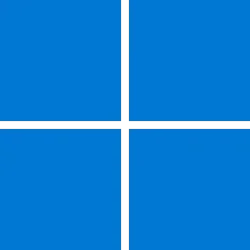Maxim
New member
- Local time
- 5:10 AM
- Posts
- 8
- OS
- Windows 11
Is there any way in Explorer on Windows 11 [23 H2] build 22631.4890 to configure the sorting of folders and files to be mixed up, rather than files and folders separately? For example, in Windows 7 it was possible to do this.
- Windows Build/Version
- Windows 11 [23 H2] build 22631.4890
My Computer
System One
-
- OS
- Windows 11