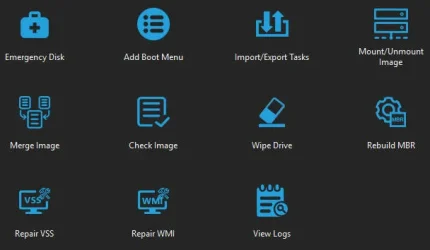- Local time
- 11:35 AM
- Posts
- 139
- OS
- B0rn2luz!
I need guidance about backup or rescue processes to use for my PC with Win11 Home. The setup is as a local machine with no link to MS and no login required. The default location of all personal folders/files is on an external drive.
The personal files are also backed up to another external drive (irregularly at present but hoping to get my wits back soon!).
System backup options are a real challenge for me to grasp since MS no longer guides this process.
Recently this forum introduced me to the Haselo Backup Suite and I've used it to create a system image. In the discussion of creating a system image, @Bree mentioned "creating an ISO" for a rescue disk and to "make a USB from the ISO" and "just mount the ISO and copy its contents to a Fat32 formatted USB." I'm still uncertain about what this means.
Can someone provide (or link me to) "Win11 system backup for dummies" instructions? I know it is still imperative to create a bootable rescue disk, but the truth is I don't even know what size is needed, especially if I add the system image backup. And when I look at the Hasleo options I find myself wondering what if I'm supposed to "add Boot Menu", etc, beyond just creating the emergency disk. (attaching image)
I was dismayed to discover (when I really needed it, of course) that Windows no longer creates the easily accessible system restore point. Does this tutorial fix that? Enable Automatic Backup of System Registry when Restart in Windows 11. I have plenty of space on my PC's hard drive to store these.
I'm so thankful to this community!
The personal files are also backed up to another external drive (irregularly at present but hoping to get my wits back soon!).
System backup options are a real challenge for me to grasp since MS no longer guides this process.
Recently this forum introduced me to the Haselo Backup Suite and I've used it to create a system image. In the discussion of creating a system image, @Bree mentioned "creating an ISO" for a rescue disk and to "make a USB from the ISO" and "just mount the ISO and copy its contents to a Fat32 formatted USB." I'm still uncertain about what this means.
Can someone provide (or link me to) "Win11 system backup for dummies" instructions? I know it is still imperative to create a bootable rescue disk, but the truth is I don't even know what size is needed, especially if I add the system image backup. And when I look at the Hasleo options I find myself wondering what if I'm supposed to "add Boot Menu", etc, beyond just creating the emergency disk. (attaching image)
I was dismayed to discover (when I really needed it, of course) that Windows no longer creates the easily accessible system restore point. Does this tutorial fix that? Enable Automatic Backup of System Registry when Restart in Windows 11. I have plenty of space on my PC's hard drive to store these.
I'm so thankful to this community!
- Windows Build/Version
- Win11 Home Version 10.0.26100 Build 26100
Attachments
My Computer
System One
-
- OS
- B0rn2luz!
- Computer type
- PC/Desktop
- Manufacturer/Model
- Lenovo ThinkCentre M920S SFF
- CPU
- Intel(R) Core(TM) i5-8500 CPU @ 3.00GHz
- Memory
- Storage: 4.6 TB, Installed RAM: 32 GB (31.9 GB usable)
- Cooling
- No fan
- Internet Speed
- Fiber optics 600-700 download and upload
- Browser
- Firefox
- Antivirus
- Avast
- Other Info
- Product Number: 10ST008NUS