After I rolled back my system to the state of 7 months ago, now the cumulative update does not install. It reaches 97%, reports error and rolls back.
My Computer
System One
-
- OS
- Windows 11
Follow along with the video below to see how to install our site as a web app on your home screen.
Note: This feature may not be available in some browsers.
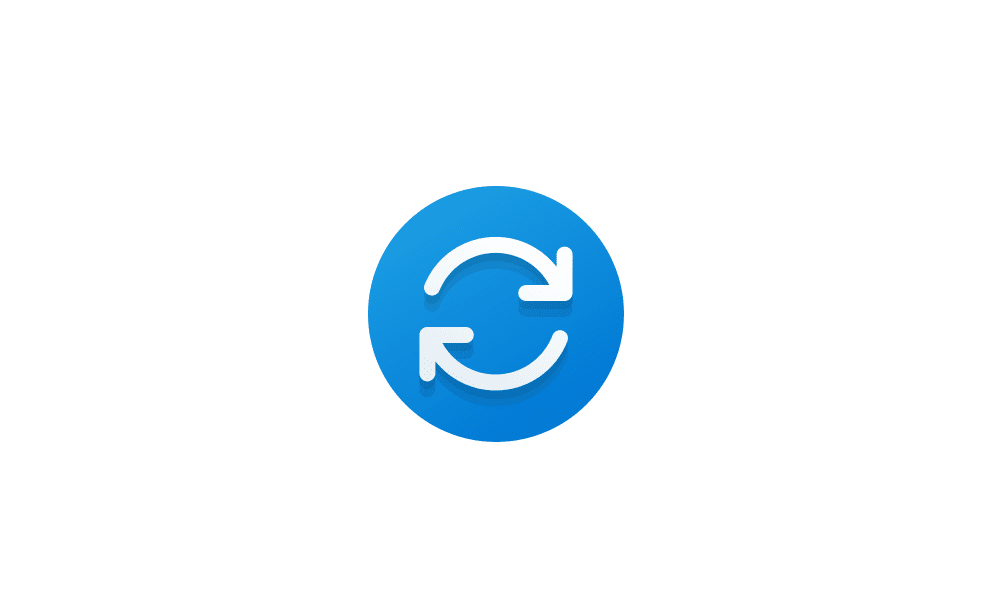
 www.elevenforum.com
www.elevenforum.com
I am on Win 11 23H2 build 10.0.22631.3593Could you tell us what build you are on now? Right-click on Start and then select System. Look at the section called Windows specifications:
View attachment 126451
Also, how are you trying to install the updates? Just through Windows Update or by manually running the installation package?
Tried the both ways. It says "installation is complete but reboot is needed". Then reboots, says "installing updates", reaches about 30%, reboots again, reaches 97%, says there was an error, but do not worry, we roll all back.Also, how are you trying to install the updates? Just through Windows Update or by manually running the installation package?
The troubleshooter does not find any issues.Use Windows Update Troubleshooter.
- Right-click on Start button and pick Settings
- Go to System > Troubleshoot
- Click on Other Troubleshooters > Windows Update and click Run button.
Download Windows updates manually.
- Go to the official Microsoft update catalog;
- Enter a specific update code, for example, KB4481031
- Select the correct version and click Download
- Click on the link and Windows will update your computer
Resetting the Windows Update components can usually solve these types of issues.
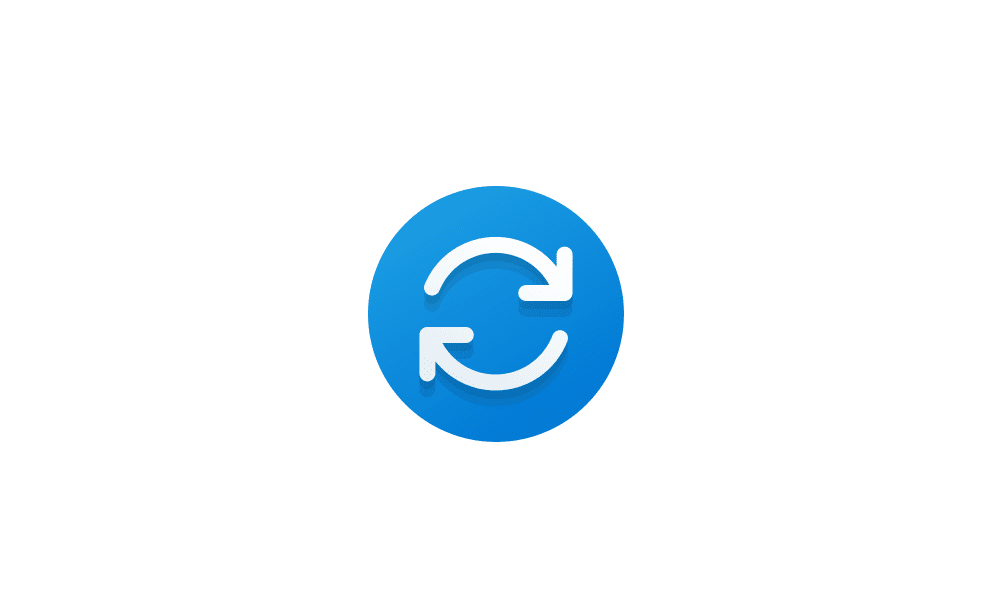
Reset Windows Update in Windows 11
This tutorial will show you how to completely reset Windows Update components and policies to default in Windows 10 and Windows 11. Windows Update keeps Windows 11 updated by automatically downloading and installing the latest updates, drivers, and hotfixes released by Microsoft. Sometimes you...www.elevenforum.com
