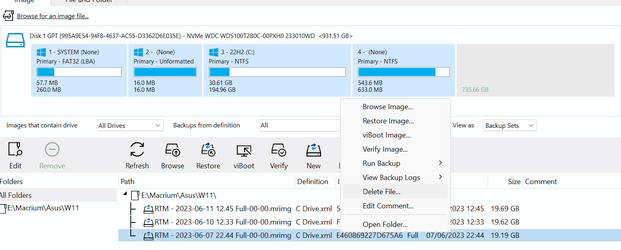Apologies in advance for asking something that is probably obvious, but I'm not having much luck finding the answer in the Macrium User Guide. I have Image Guardian enabled and would prefer to leave it that way. When I tried to delete an image using File Explorer, IG blocked the deletion. I'm fine with that, but now I need to know how to delete it anyway. Google points me to stuff that seems to no longer exist in 8.1.
My Computer
System One
-
- OS
- Windows 11 23H2
- Computer type
- Laptop
- Manufacturer/Model
- Lenovo ThinkPad X1 Carbon G10
- CPU
- i5-1240p
- Memory
- 16gb
- Graphics Card(s)
- Whatever comes in it
- Sound Card
- Whatever comes in it
- Monitor(s) Displays
- No external monitor. Yet.
- Screen Resolution
- 1920 x 1200
- Hard Drives
- Internal 512 GB SSD
Desktop 6 TB, 1 TB, 225 GB, all HDDs
Portable 4TB SSD, 2TB HDD
A whole army of USB flash memory sticks
- Mouse
- Logitech M317
- Internet Speed
- 500 mbps Fiber
- Browser
- Chrome
- Antivirus
- Windows Defender
- Other Info
- CalDigit TS4 dock for all my USB stuff, speakers, and connect to Android phone
HP MFP M277dw laser printer/scanner