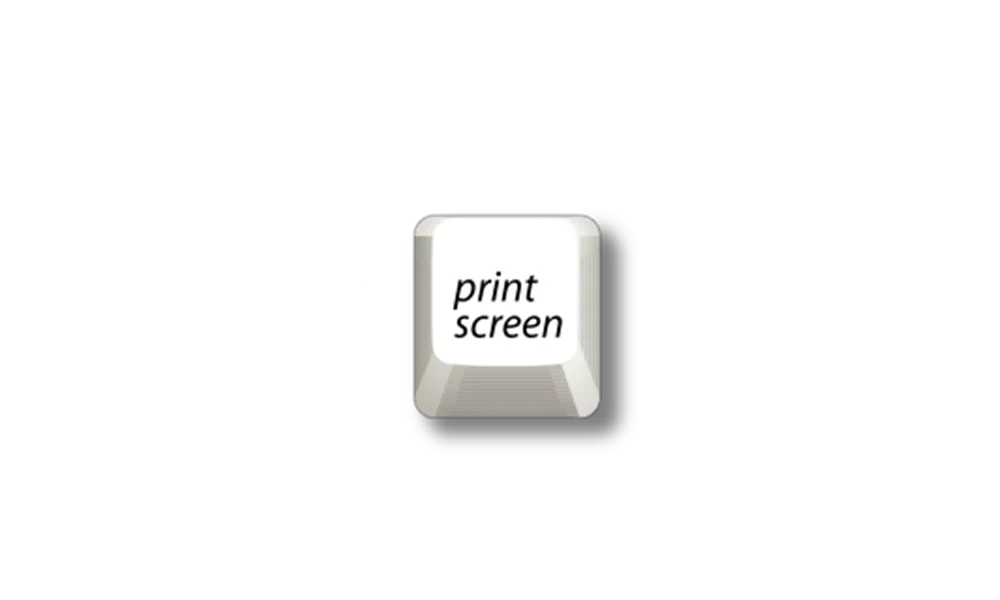AdreKiseque
Member
- Local time
- 8:50 PM
- Posts
- 47
- OS
- Windows 11
I'm trying to set some hotkeys for ShareX, but am having trouble overriding some default combinations. Particularly, I can't seem to get around Win + Shift + S and Win + Shift + R opening clipping mode and Win + PrtSc taking a full-screen-shot. I'd thought disabling or uninstalling Snipping Tool might get around this, but apparently these functions are actually a part of the OS rather than the app? (Win + Shift + S/R are definitely integrated with it, but still run with limited functionality if it's removed.)
I'm aware I could use AutoHotKey or PowerToys KBM for the task, but I'd prefer a more direct approach if possible. I also know there's a registry entry that can disable certain hotkeys, but I understand it's not very precise and I wouldn't want to disable anything more than what I need to. Does anyone know of some more elegant solutions?
I'm aware I could use AutoHotKey or PowerToys KBM for the task, but I'd prefer a more direct approach if possible. I also know there's a registry entry that can disable certain hotkeys, but I understand it's not very precise and I wouldn't want to disable anything more than what I need to. Does anyone know of some more elegant solutions?
My Computer
System One
-
- OS
- Windows 11
- Computer type
- Laptop