This tutorial will show you how to disable the Google Chrome "Set as default" prompt asking to be the default browser for your account or all users in Windows 10 and Windows 11.
Google Chrome will automatically check if it's the default browser each time you open it, and will prompt you to make it the default browser if it's not.
If you find this as a nag, you can disable the "Set as default" prompt by Google Chrome to no longer see it without having to set Google Chrome as your default browser.
Reference:
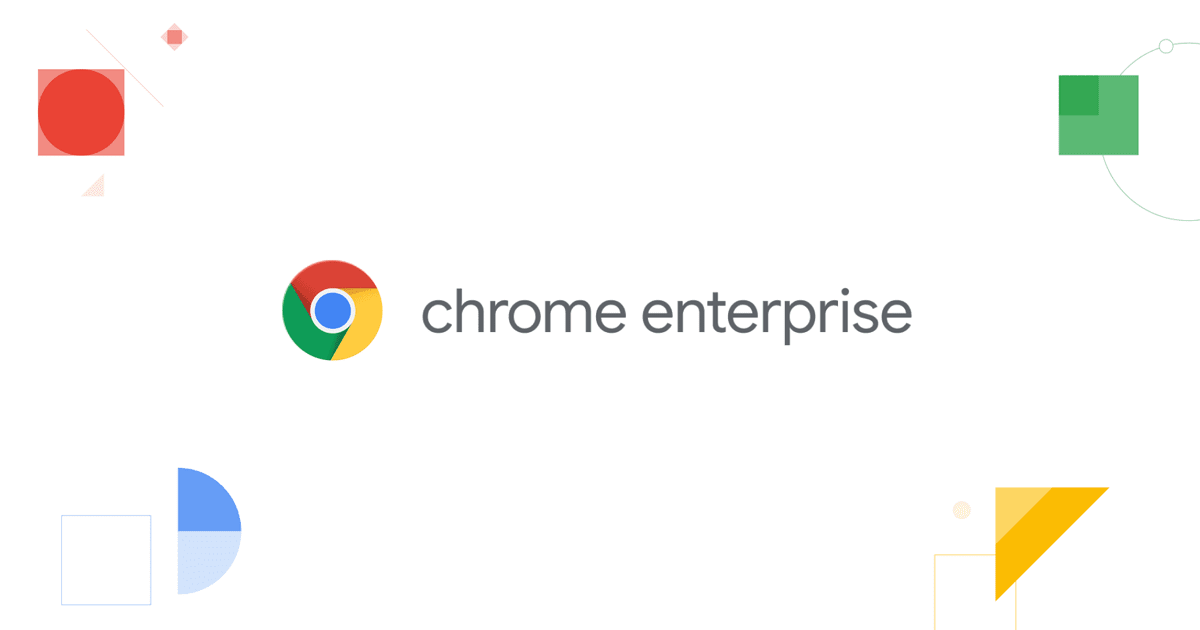
Chrome Enterprise Policy List & Management | Documentation
Chrome Enterprise policies for businesses and organizations to manage Chrome Browser and ChromeOS.
Disabling the "Set as default" prompt by Google Chrome will disable Google Chrome from checking if it's the default browser. This will also disable the "Default browser" setting below in Chrome Settings.

Contents
- Option One: Disable Google Chrome asking to be Default Browser for Current User
- Option Two: Disable Google Chrome asking to be Default Browser for All Users
EXAMPLE: "Google Chrome isn't your default browser" set as default prompt
1 Do step 2 (enable) or step 3 (disable) below for what you want.
2. Enable Google Chrome asking to be Default Browser for current user
This is the default setting.
A) Click/tap on the Download button below to download the file below, and go to step 4 below.
Enable_set_Google_Chrome_as_default_browser_prompt_for_current_user.reg
Download
(Contents of REG file for reference)
Code:
Windows Registry Editor Version 5.00
[HKEY_CURRENT_USER\Software\Policies\Google\Chrome]
"DefaultBrowserSettingEnabled"=- 3. Disable Google Chrome asking to be Default Browser for current user
A) Click/tap on the Download button below to download the file below, and go to step 4 below.
Disable_set_Google_Chrome_as_default_browser_prompt_for_current_user.reg
Download
(Contents of REG file for reference)
Code:
Windows Registry Editor Version 5.00
[HKEY_CURRENT_USER\Software\Policies\Google\Chrome]
"DefaultBrowserSettingEnabled"=dword:000000003 Save the REG file to your desktop.
4 Double click/tap on the downloaded REG file to merge it.
5 When prompted, click/tap on Run, Yes (UAC), Yes, and OK to approve the merge.
6 You can now delete the downloaded REG file if you like.
You must be signed in as an administrator to use this option.
1 Do step 2 (enable) or step 3 (disable) below for what you want.
2 Enable Google Chrome asking to be Default Browser for all users
This is the default setting.
A) Click/tap on the Download button below to download the REG file below, and go to step 4 below.
Enable_set_Google_Chrome_as_default_browser_prompt_for_all_users.reg
Download
(Contents of REG file for reference)
Code:
Windows Registry Editor Version 5.00
[HKEY_CURRENT_USER\Software\Policies\Google\Chrome]
"DefaultBrowserSettingEnabled"=-
[HKEY_LOCAL_MACHINE\SOFTWARE\Policies\Google\Chrome]
"DefaultBrowserSettingEnabled"=-3 Disable Google Chrome asking to be Default Browser for all users
A) Click/tap on the Download button below to download the file below, and go to step 4 below.
Disable_set_Google_Chrome_as_default_browser_prompt_for_all_users.reg
Download
(Contents of REG file for reference)
Code:
Windows Registry Editor Version 5.00
[HKEY_LOCAL_MACHINE\SOFTWARE\Policies\Google\Chrome]
"DefaultBrowserSettingEnabled"=dword:000000004 Save the .reg file to your desktop.
5 Double click/tap on the downloaded .reg file to merge it.
6 When prompted, click/tap on Run, Yes (UAC), Yes, and OK to approve the merge.
7 If you like, you can now delete the downloaded .reg file.
That's it,
Shawn Brink
Attachments
-
Disable_set_Google_Chrome_as_default_browser_prompt_for_all_users.reg626 bytes · Views: 678
-
Disable_set_Google_Chrome_as_default_browser_prompt_for_current_user.reg624 bytes · Views: 841
-
Enable_set_Google_Chrome_as_default_browser_prompt_for_all_users.reg778 bytes · Views: 303
-
Enable_set_Google_Chrome_as_default_browser_prompt_for_current_user.reg598 bytes · Views: 363
Last edited:











