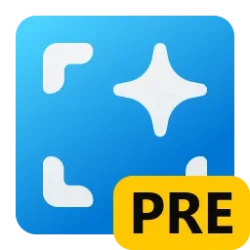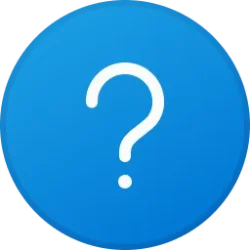This tutorial will show you how to disable an app's uninstall entry in both "Settings > Apps > Installed Apps" and "Control Panel > Programs and Features" for your account or all users in Windows 11 and Windows 10.
You can disable the ability to uninstall an app in Settings > Apps > Installed Apps and Control Panel > Programs and Features without removing the app's uninstall entry. This way the app is still listed, but its "Uninstall" option is disabled (grayed out).
You must be signed in as an administrator to disable uninstall entries for apps for all users.
This will only apply to uninstall entries for desktop apps/programs.
This does not apply to Microsoft Store apps.
- Option One: Disable Uninstall Entries for App(s)
- Option Two: Enable Uninstall Entries for App(s)
EXAMPLE: Disabled "Uninstall" for apps in "Settings > Apps > Installed Apps" and "Control Panel > Programs and Features"
1 Open Registry Editor (regedit.exe).
2 Navigate to the key below you want in the left pane of Registry Editor. (see screenshot below step 4)
3 Under the Uninstall key, click/tap on the subkey for the app you want. (see screenshot below step 4)
You can look at the DisplayName string value (REG_SZ) of a selected subkey to know which app the subkey is for when the subkey's name is not obvious for the app's name.
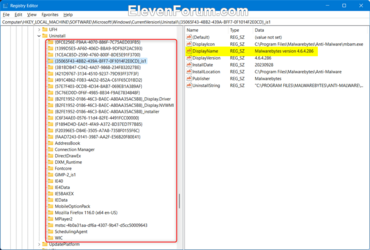
4 In the right pane of the app's subkey (ex: "GIMP-2_is1"), double click/tap on the NoRemove DWORD to modify it. (see screenshot below)
If you do not have a NoRemove DWORD, then right click on empty space in the right pane of the subkey (ex: "GIMP-2_is1"), click/tap on New, click/tap on DWORD (32-bit) Value, type NoRemove for the name, and press Enter.
5 Change the "Value data" to 1, and click/tap on OK. (see screenshot below)
6 When finished disabling uninstall entries for apps, you can close Registry Editor.
This option is only for undoing Option One.
1 Open Registry Editor (regedit.exe).
2 Navigate to the key below you want in the left pane of Registry Editor. (see screenshot below step 4)
3 Under the Uninstall key, click/tap on the subkey for the app you want. (see screenshot below step 4)
You can look at the DisplayName string value (REG_SZ) of a selected subkey to know which app the subkey is for when the subkey's name is not obvious for the app's name.
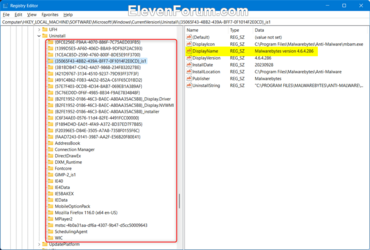
4 In the right pane of the app's subkey (ex: "GIMP-2_is1"), right click on the NoRemove DWORD, and click/tap on Delete. (see screenshot below)
5 Click/tap on Yes to confirm. (see screenshot below)
6 When finished enabling uninstall entries for apps, you can close Registry Editor.
That's it,
Shawn Brink