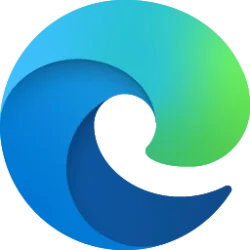This tutorial will show you how to remove Bing "Trending Searches" in the Microsoft Edge address bar suggestion dropdown for your account or all users in Windows 10 and Windows 11.
When you click on the address bar while on a New Tab Page in Microsoft Edge, you will see Bing Trending Searches by default in the address bar’s suggestion dropdown.
You can turn on or off showing Bing "Trending Searches" in the Edge address bar autosuggestion dropdown if wanted.
Reference:
Address bar | Microsoft Edge
Contents
- Option One: Turn On or Off Bing "Trending Searches" Suggestions in Microsoft Edge for Current User from Settings
- Option Two: Enable or Disable Bing "Trending Searches" Suggestions in Microsoft Edge for All Users using REG file
EXAMPLE: Microsoft Edge Bing "Trending Searches" in address bar autosuggestion dropdown while on New Tab Page
Turn On or Off Bing "Trending Searches" Suggestions in Microsoft Edge for Current User from Settings
1 Open Microsoft Edge.
2 Click/tap on the Settings and more (3 dots) button, and click/tap on Settings. (see screenshot below)
3 Click/tap on Privacy, search, and services in the left pane, and click/tap on Address bar and search under "Services" in the right pane.. (see screenshot below)
If you do not see a left pane, then either click/tap on the 3 bars menu button towards the top left OR widen the horizontal borders of the Microsoft Edge window until you do.
4 Click/tap on Search suggestions and filters. (see screenshot below)
5 Turn On (default) or Off Show me trending searches from Microsoft Bing for what you want. (see screenshot below)
6 You can now close the Settings tab if you like.
Enable or Disable Bing "Trending Searches" Suggestions in Microsoft Edge for All Users using REG file
You must be signed in as an administrator to use this option.
This option uses the AddressBarTrendingSuggestEnabled policy for Microsoft Edge.
1 Do step 2 (always enable), step 3 (disable), or step 4 (default) below for what you want.
2 Always Enable Bing "Trending Searches" Suggestions in Microsoft Edge for All Users
This will override and gray out Option One.
A) Click/tap on the Download button below to download the REG file below, and go to step 5 below.
Always_Enable_AddressBarTrendingSuggest_in_Microsoft_Edge_for_all_users.reg
Download
(Contents of REG file for reference)
Code:
Windows Registry Editor Version 5.00
[HKEY_LOCAL_MACHINE\SOFTWARE\Policies\Microsoft\Edge]
"AddressBarTrendingSuggestEnabled"=dword:000000013 Disable Bing "Trending Searches" Suggestions in Microsoft Edge for All Users
This will override and gray out Option One.
A) Click/tap on the Download button below to download the REG file below, and go to step 5 below.
Disable_AddressBarTrendingSuggest_in_Microsoft_Edge_for_all_users.reg
Download
(Contents of REG file for reference)
Code:
Windows Registry Editor Version 5.00
[HKEY_LOCAL_MACHINE\SOFTWARE\Policies\Microsoft\Edge]
"AddressBarTrendingSuggestEnabled"=dword:000000004 Default User-choice Bing "Trending Searches" Suggestions in Microsoft Edge
This is the default setting to allow using Option One.
A) Click/tap on the Download button below to download the REG file below, and go to step 5 below.
Default_user-choice_AddressBarTrendingSuggest_in_Microsoft_Edge.reg
Download
(Contents of REG file for reference)
Code:
Windows Registry Editor Version 5.00
[HKEY_LOCAL_MACHINE\SOFTWARE\Policies\Microsoft\Edge]
"AddressBarTrendingSuggestEnabled"=-5 Save the .reg file to your desktop.
6 Double click/tap on the downloaded .reg file to merge it.
7 When prompted, click/tap on Run, Yes (UAC), Yes, and OK to approve the merge.
8 If Microsoft Edge is currently open, then close and reopen Microsoft Edge to apply.
9 You can now delete the downloaded .reg file if you like.
That's it,
Shawn Brink