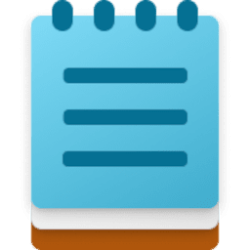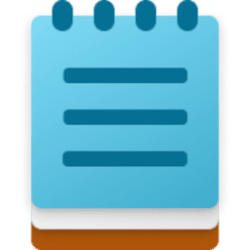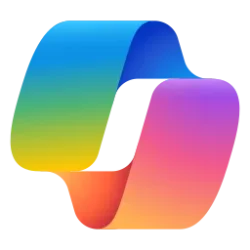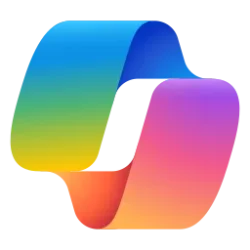This tutorial will show you how to enable or disable the Copilot AI features in the Notepad app for your account in Windows 11.
Notepad is a fast and simple text editor that can be used to view, edit, and search through plain text documents instantly.
The Notepad app in Windows 11 now includes Copilot AI features that let you quickly rewrite, summarize, make shorter, make longer, change tone, and change format of text using Copilot.
It is required to sign in to Notepad with your Microsoft account to use AI features in Notepad.
AI features like Rewrite and Summarize use AI credits from a required Microsoft 365 Personal or Family subscription.
You can turn off the Copilot AI features in Notepad if you don't want to see them.
Reference:

Snipping Tool and Notepad app updates begin rolling out to Windows Insiders
UPDATE 3/20: The following update for Snipping Tool and Notepad is now rolling out to Windows Insiders in the Beta and Release Preview Channels. Hello Windows Insiders, today we are beginning to roll out updates to Snipping Tool and
EXAMPLE: Copilot AI features in Notepad
Here's How:
1 Open Notepad.
2 Click/tap on the Settings (gear) button. (see screenshot below)
3 Under AI Features, turn on (default) or off Copilot for what you want, and click/tap on the Back (arrow) button to exit Settings. (see screenshot below)
That's it,
Shawn Brink
Last edited: