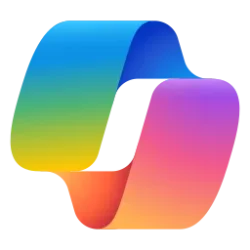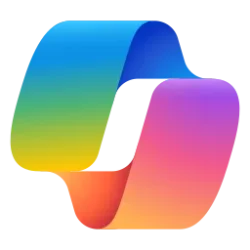This tutorial will show you how to enable or disable Circle to Copilot for Copilot Vision in Microsoft Edge for your account in Windows 10 and Windows 11.
The Copilot Vision (Circle to Copilot) setting is no longer available in Microsoft Edge.
The Enable Copilot Vision for anything on screen setting allows you to use the Circle to Copilot shortcut then select any content on your screen to ask Copilot, including on your desktop or applications outside the Edge browser.
The Enable Copilot Vision on webpages in Edge setting allows you to use the right mouse button to circle any content in the Edge browser to ask Copilot.
Reference:
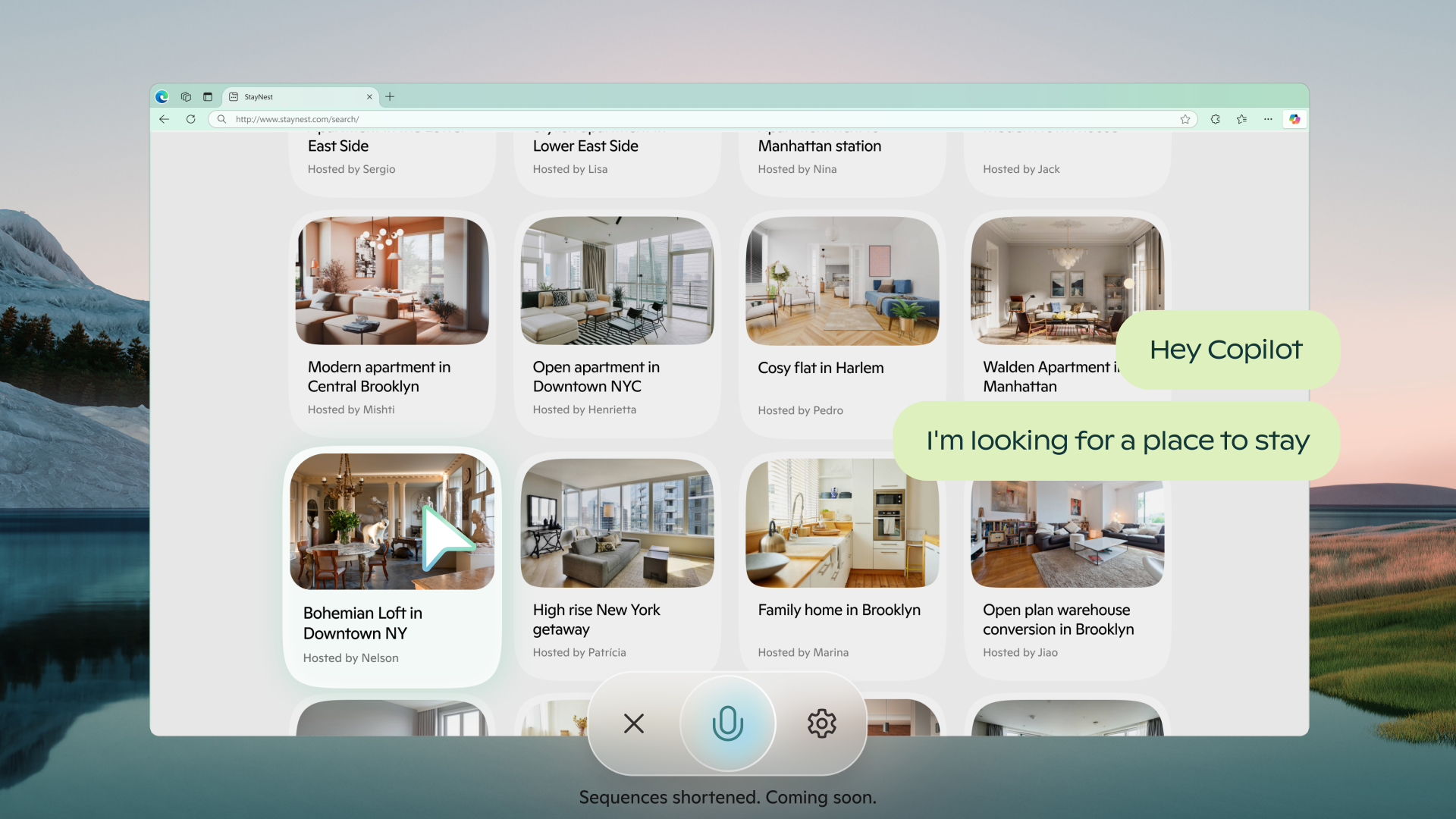
Copilot Vision now in preview – a new way to browse | Microsoft Copilot Blog
Since we first announced the new consumer Copilot in October, we have loved seeing the ways people have made Copilot their own. It has helped people think through their ideas and get a fresh perspective, has made it less overwhelming to find the right information, and has even helped people feel...
Currently, the Copilot Vision or Circle to Copilot feature is only available in the latest Microsoft Edge Dev and Canary versions.
The Copilot Vision or Circle to Copilot feature in Edge requires Mouse Gesture to be turned on.
EXAMPLE: Circle to Copilot in Microsoft Edge
Here's How:
1 Open Microsoft Edge.
2 Click/tap on the Setting and more (Alt+F) 3 dots button, and click/tap on Settings. (see screenshot below)
3 Click/tap on Appearance in the left pane. (see screenshots below)
If you do not see a left pane, then either click/tap on the 3 bars menu button towards the top left OR widen the horizontal borders of the Microsoft Edge window until you do.
4 Perform the available steps below for what you want:
- Under Customize browser, turn on (default) or off Enable Circle to Copilot in web page for what you want.
- Under Customize browser, turn on (default) or off Enable Circle to Copilot on screen for what you want.
OR
- Under Copilot Vision, turn on (default) or off Enable Copilot Vision for anything on screen for what you want.
- Under Copilot Vision, turn on (default) or off Enable Copilot Vision on webpages in Edge for what you want.
That's it,
Shawn Brink
Related Tutorials
- Change Keyboard Shortcut to Launch Copilot Vision on Screen in Microsoft Edge
- Completely Disable and Remove Copilot in Windows 11
- Add or Remove Copilot Toolbar icon in Microsoft Edge
- Change Mouse Gesture Actions in Microsoft Edge
- Enable or Disable Copilot Response in Bing Search Results
- Enable or Disable Scroll to Open Copilot in Bing Search Results
Last edited: