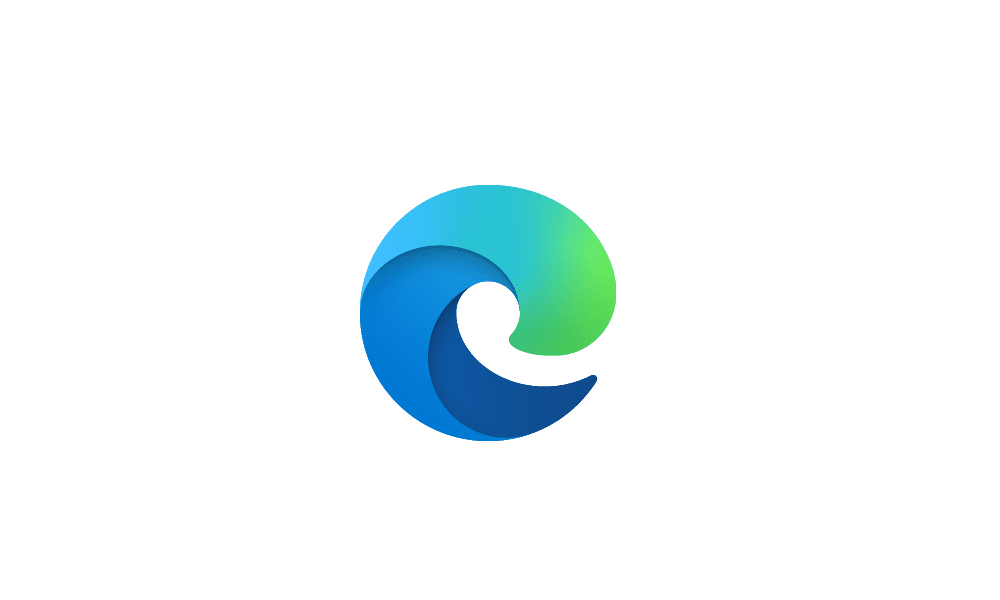This tutorial will show you how to enable or disable the Designer Image Editor feature in Microsoft Edge for all users in Windows 10 and Windows 11.
Microsoft Edge includes an Edit image feature that lets you directly Crop, Adjustment, Filter, and/or Mark-up images within Microsoft Edge.
Microsoft has added a new Designer Image Editor hidden experimental feature for some in Microsoft Edge Canary that replaces the default image editor above with an AI powered editor. Currently, you can use the options below in the Designer Image Editor:
- AI tools = Remove background and Blur background
- Crop = Crop and rotate image
- Adjustment = Manually or Auto adjust Brightness, Contrast, Saturation, Temperature, and Sharpness
- Filters = Apply filters to image
References:
Image Creator from Designer | Microsoft Edge
You must be signed in as an administrator to enable or disable the Designer Image Editor feature in Microsoft Edge
If you don't have the new Designer Image Editor available yet in Microsoft Edge Canary, then you can create a Microsoft Edge Canary shortcut using the command below to have this new feature available to play with while using this shortcut. You will need to have Microsoft Edge Canary installed.
Code:
"%LocalAppData%\Microsoft\Edge SxS\Application\msedge.exe" --enable-features=msEdgeChatNotebookHeaderIcon,msEditImageWithDesignerEXAMPLE: Designer Image Editor enabled and disabled in Microsoft Edge
Here's How:
1 Do step 2 (enable) or step 3 (disable) below for what you want.
2 Enable Designer Image Editor in Microsoft Edge for All Users
This is the default setting.
A) Click/tap on the Download button below to download the REG file below, and go to step 4 below.
Enable_Designer_Image_Editor_in_Microsoft_Edge.reg
Download
(Contents of REG file for reference)
Code:
Windows Registry Editor Version 5.00
[HKEY_LOCAL_MACHINE\SOFTWARE\Policies\Microsoft\Edge]
"ImageEditorServiceEnabled"=-3 Disable Designer Image Editor in Microsoft Edge for All Users
A) Click/tap on the Download button below to download the REG file below, and go to step 4 below.
Disable_Designer_Image_Editor_in_Microsoft_Edge.reg
Download
(Contents of REG file for reference)
Code:
Windows Registry Editor Version 5.00
[HKEY_LOCAL_MACHINE\SOFTWARE\Policies\Microsoft\Edge]
"ImageEditorServiceEnabled"=dword:000000004 Save the .reg file to your desktop.
5 Double click/tap on the downloaded .reg file to merge it.
6 When prompted, click/tap on Run, Yes (UAC), Yes, and OK to approve the merge.
7 If Microsoft Edge is currently open, then close and reopen Microsoft Edge to apply.
8 You can now delete the downloaded .reg file if you like.
That's it,
Shawn Brink
Attachments
Last edited: