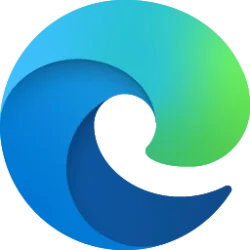This tutorial will show you how to enable or disable "Use graphics acceleration when available" in Microsoft Edge for your account or all users in Windows 10 and Windows 11.
The Microsoft Edge web browser is based on Chromium and was released on January 15, 2020. It is compatible with all supported versions of Windows, and macOS. With speed, performance, best in class compatibility for websites and extensions, and built-in privacy and security features.
Hardware acceleration is a feature enabled in Microsoft Edge by default that lets Microsoft Edge move all graphics and text rendering from the CPU to the Graphics Processing Unit (GPU) when available. This frees up resources on your computer so it can run other applications faster.
If you are noticing slow web page rendering or issues with HTML5 videos or font rendering, you can see if disabling hardware acceleration may help. The current graphics driver may have compatibility issues or the display adapter might not support the proper acceleration profile, so it decreases performance instead of improving it.
Contents
- Option One: Turn On or Off "Use graphics acceleration when available" in Microsoft Edge for Current User from Settings
- Option Two: Enable or Disable "Use graphics acceleration when available" in Microsoft Edge for All Users using REG file
Turn On or Off "Use graphics acceleration when available" in Microsoft Edge for Current User from Settings
1 Open Microsoft Edge.
2 Click/tap on the Setting and more (Alt+F) 3 dots button, and click/tap on Settings. (see screenshot below)
3 Click/tap on System and performance in the left pane. (see screenshot below)
If you do not see a left pane, then either click/tap on the 3 bars menu button towards the top left OR widen the horizontal borders of the Microsoft Edge window until you do.
4 Under the System section, turn on (default) or off Use graphics acceleration when available for what you want under System on the right side.
Enable or Disable "Use graphics acceleration when available" in Microsoft Edge for All Users using REG file
You must be signed in as an administrator to use this option.
This option uses the HardwareAccelerationModeEnabled policy for Microsoft Edge.
1 Do step 2 (always on), step 3 (always off), or step 4 (default) below for what you want.
2 Always Turn On "Use graphics acceleration when available" in Microsoft Edge for All Users
This will override and gray out Option One.
A) Click/tap on the Download button below to download the REG file below, and go to step 5 below.
Always_enable_hardware_acceleration_when_available_in_Microsoft_Edge.reg
Download
(Contents of REG file for reference)
Code:
Windows Registry Editor Version 5.00
[HKEY_LOCAL_MACHINE\SOFTWARE\Policies\Microsoft\Edge]
"HardwareAccelerationModeEnabled"=dword:000000013 Always Turn Off "Use graphics acceleration when available" in Microsoft Edge for All Users
This will override and gray out Option One.
A) Click/tap on the Download button below to download the REG file below, and go to step 5 below.
Disable_hardware_acceleration_in_Microsoft_Edge.reg
Download
(Contents of REG file for reference)
Code:
Windows Registry Editor Version 5.00
[HKEY_LOCAL_MACHINE\SOFTWARE\Policies\Microsoft\Edge]
"HardwareAccelerationModeEnabled"=dword:000000004 Default User Choice "Use graphics acceleration when available" in Microsoft Edge
This is the default setting to allow using Option One.
A) Click/tap on the Download button below to download the REG file below, and go to step 5 below.
Default_user_choice_hardware_acceleration_when_available_in_Microsoft_Edge.reg
Download
(Contents of REG file for reference)
Code:
Windows Registry Editor Version 5.00
[HKEY_LOCAL_MACHINE\SOFTWARE\Policies\Microsoft\Edge]
"HardwareAccelerationModeEnabled"=-5 Save the .reg file to your desktop.
6 Double click/tap on the downloaded .reg file to merge it.
7 When prompted, click/tap on Run, Yes (UAC), Yes, and OK to approve the merge.
8 If Microsoft Edge is currently open, then close and reopen Microsoft Edge to apply.
9 You can now delete the downloaded .reg file if you like.
That's it,
Shawn Brink
Attachments
Last edited: