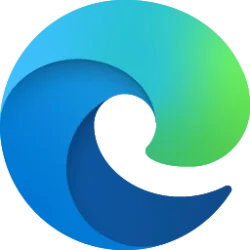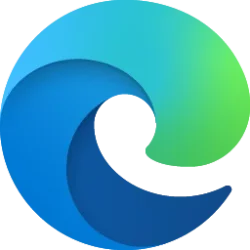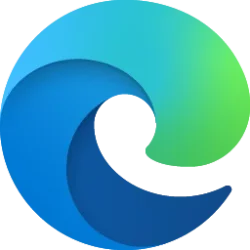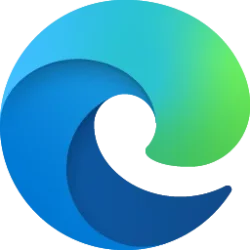This tutorial will show you how to turn on or off instant updates in Microsoft Edge for your account in Windows 10 and Windows 11.
Starting with the Canary and Beta builds of Microsoft Edge, Microsoft is intruding instant updates in preview, which makes getting the latest browser version more effortless than ever. Instant updates is an opt-in feature that restarts your browser to install any pending updates while you're away from your computer. This means that critical security bug fixes will reach you faster, and new features and enhancements will be available to apply earlier. You never have to think about it, and your browsing will be optimized and secure.
Today, many browsers, including Edge, wait for you to manually close and restart the browser to apply updates. This can be inconvenient and can result in some users going days without getting the latest update. The instant updates feature goes beyond the “automatic” updates offered by other browsers, because it doesn’t require you to take the action to restart your browser. Instead, with this feature, Microsoft Edge is smart enough to know when you step away from your computer and restart when there are any pending updates. After Microsoft Edge restarts, it will automatically restore your tabs, so you can easily resume your tasks, knowing you have the most updated version.
Microsoft Edge instant updates is designed to recognize when you're actively using your browser or computer. This ensures an uninterrupted browsing experience, whether you're editing a document, downloading files, or streaming media.
This feature is designed to restart and update the browser when it isn't in use. However, one must acknowledge their expectations and the possibility of losing unsaved content input work during the restart.
As Microsoft continues to preview the feature, your feedback is crucial. Microsoft greatly appreciate your input as they strive to continuously refine and improve this feature You can submit feedback by going to Settings and more > Help and feedback > Send feedback.
Instant updates doesn’t work when using InPrivate browsing mode or Guest sessions.
Reference and FAQs:
Get instant updates in Microsoft Edge - Microsoft Support
Learn how to get instant updates in Microsoft Edge which automatically restarts the browser to apply updates when you’re away from your computer, ensuring faster access to critical security fixes and new features without manual intervention.
EXAMPLE: Notification that will alert you of any pending Edge browser updates waiting to be installed
The notification appears when your computer is idle. This notification is designed to inform you about the upcoming browser restart in case you return to your browser during this time. It’ll only appear when your device is idle, ensuring minimal disruption. When the countdown concludes, the browser will automatically open to apply the latest update.
Here's How:
1 Open Microsoft Edge.
2 Click/tap on the Setting and more (Alt+F) 3 dots button, and click/tap on Settings. (see screenshot below)
3 Click/tap on Privacy, search, and services in the left pane.. (see screenshot below step 4)
If you do not see a left pane, then either click/tap on the 3 bars menu button towards the top left OR widen the horizontal borders of the Microsoft Edge window until you do.
4 Under the Security section, turn on or off (default) Instant updates for what you want. (see screenshot below)
5 You can now close the Settings tab if you like.
That's it,
Shawn Brink