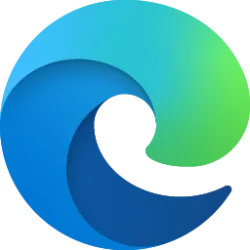This tutorial will show you how to turn on or off personalize your top sites in the customize sidebar pane in Microsoft Edge for your account in Windows 10 and Windows 11.
The Microsoft Edge web browser is based on Chromium and was released on January 15, 2020. It is compatible with all supported versions of Windows, and macOS. With speed, performance, best in class compatibility for websites and extensions, and built-in privacy and security features.
By default, Microsoft Edge will personalize the top sites shown within customize sidebar based on your browsing history/activities.
EXAMPLE: Customize sidebar pane in Microsoft Edge
Here's How:
1 Open Microsoft Edge.
2 Click/tap on the Setting and more (Alt+F) 3 dots button, and click/tap on Settings. (see screenshot below)
3 Click/tap on Sidebar in the left pane. (see screenshot below)
If you do not see a left pane, then either click/tap on the 3 bars menu button towards the top left OR widen the horizontal borders of the Microsoft Edge window until you do.
4 Under Personalize Sidebar, turn on (default) or off Personalize my top sites in customize sidebar for what you want. (see screenshot below)
That's it,
Shawn Brink