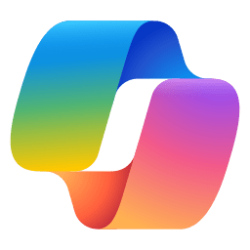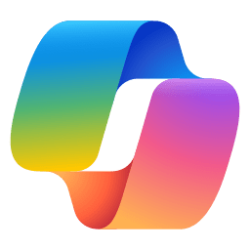This tutorial will show you how to turn on or off automatically save chats (conversations) in the Copilot app for your account in Windows 10 and Windows 11.
The Copilot setting in this tutorial is no longer available.
Windows is the first PC platform to provide centralized AI assistance to you. Together with Microsoft Copilot (formerly Bing Chat), Copilot in Windows helps you get answers and inspirations from across the web, supports creativity and collaboration, and helps you focus on the task at hand. Do more with Copilot in Windows.
Starting with Windows 11 build 22631.3810 and Windows 10 build 19045.4593 (RP and Beta) Microsoft is evolving the Copilot** experience on Windows as an app that will be pinned to the taskbar. This enables users to get the benefits of a traditional app experience, including the ability to resize, move, and snap the window.
With the new Copilot app, you can search and access your Copilot anytime, anywhere. Ask your Copilot anything you want, from trivia questions to creating images. Like a friend, Copilot will give you quick and helpful answers, along with suggestions for what to do next. You can even use voice to search or chat, and your history and preferences will sync across all your devices.
Copilot is designed to enhance your productivity by leveraging the power of AI. To access the full capabilities of Copilot, you are required to sign into the Copilot app using your Microsoft account or Microsoft Entra Account (work or school account).
Chat history (conversations) is a saved list of the requests and responses, including any images, from your interactions with Copilot in Windows. Your chat history can be found in the left pane of the Copilot app or at copilot.microsoft.com. You can delete previous chats individually at any time. By default, Chat history data is stored for 90 days from the last update to the conversation.
By default, Copilot automatically saves chats you have and make them accessible on any device you sign in to with the same Microsoft account.
You can turn off saving chat history in the Copilot app.
Reference:
Copilot in Windows: Your data and privacy - Microsoft Support
Privacy information about Copilot in Windows and how it uses your data
Microsoft Bing | Get to know Bing
Enhance your search experience with Microsoft Bing, the fast, secure, AI-powered search engine. Discover world-class performance, built-in security, and advanced tools to help you find what you need quickly and securely.
 www.microsoft.com
www.microsoft.com
Here's How:
1 Open the Copilot app.
2 Click/tap on either the Sign in or account profile button at the top right corner. (see screenshot below step 3)
3 Click/tap on Settings to expand it open, and click/tap on Chat. (see screenshot below)
4 Under Chat settings, check (on - default) or uncheck (off) Automatically save chats for what you want, and click/tap on Save. (see screenshot below)
Turning off Automatically save chats will disable the Personalization setting.
That's it,
Shawn Brink
Related Tutorials
Last edited: