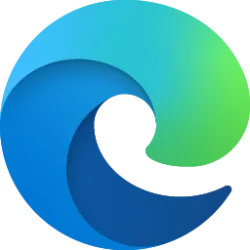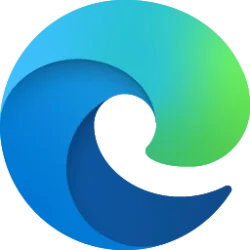This tutorial will show you how to turn on or off showing the downloads menu when a download starts in Microsoft Edge for your account in Windows 10 and Windows 11.
When a download starts in Microsoft Edge, the downloads menu will show by default to help let you know.
EXAMPLE: Downloads menu in Microsoft Edge
Here's How:
1 Open Microsoft Edge.
2 Click/tap on the Setting and more (Alt+F) 3 dots button, and click/tap on Settings. (see screenshot below)
3 Click/tap on Downloads in the left pane. (see screenshot below)
If you do not see a left pane, then either click/tap on the 3 bars menu button towards the top left OR widen the horizontal borders of the Microsoft Edge window until you do.
4 Turn on (default) or off Show downloads menu when a download starts for what you want.
That's it,
Shawn Brink