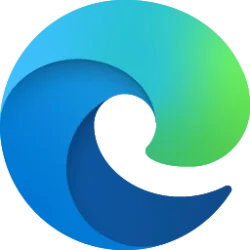This tutorial will show you how to enable, disable, or force users to sign into Microsoft Edge for all users in Windows 10 and Windows 11.
When you sign in to Microsoft Edge with a Microsoft account, it allows you to sync your browsing data across all your devices signed-in to Microsoft Edge with the same Microsoft account.
You can use the BrowserSignin Edge policy to specify whether a user can sign into Microsoft Edge with their account and use account-related services like sync and single sign on.
- If you set this policy to Disable, make sure that you also set the NonRemovableProfileEnabled policy to disabled because NonRemovableProfileEnabled disables the creation of an automatically signed in browser profile. If both policies are set, Microsoft Edge will use the 'Disable browser sign-in' policy and behave as if NonRemovableProfileEnabled is set to disabled.
- If you don't configure or set this policy to Enable, users can sign into the browser. Signing into the browser doesn't mean that sync is turned on by default; the user must separately opt-in to use this feature. Users can decide if they want to enable the browser sign-in option and use it as they see fit.
- If you set this policy to Force, users must sign into a profile to use the browser. By default, this will allow the user to choose whether they want to sync to their account, unless sync is disabled by the domain admin or with the SyncDisabled policy. The default value of BrowserGuestModeEnabled policy is set to false.
You must be signed in as an administrator to enable, disable, or force Microsoft Edge sign-in.
EXAMPLE: Sign-in to Microsoft Edge enabled (default), disabled, and required (force)
Here's How:
1 Do step 2 (enable), step 3 (disable), or step 4 (force) below for what you want.
2 Enable Sign-in to Microsoft Edge for All Users
This is the default setting.
A) Click/tap on the Download button below to download the REG file below, and go to step 5 below.
Enable_sign_in_Microsoft_Edge_for_all_users.reg
Download
(Contents of REG file for reference)
Code:
Windows Registry Editor Version 5.00
[HKEY_LOCAL_MACHINE\SOFTWARE\Policies\Microsoft\Edge]
"BrowserSignin"=-
"NonRemovableProfileEnabled"=-3 Disable Sign-in to Microsoft Edge for All Users
A) Click/tap on the Download button below to download the REG file below, and go to step 5 below.
Disable_sign_in_Microsoft_Edge_for_all_users.reg
Download
(Contents of REG file for reference)
Code:
Windows Registry Editor Version 5.00
[HKEY_LOCAL_MACHINE\SOFTWARE\Policies\Microsoft\Edge]
"BrowserSignin"=dword:00000000
"NonRemovableProfileEnabled"=dword:000000004 Require (force) Sign-in to Microsoft Edge for All Users
A) Click/tap on the Download button below to download the REG file below, and go to step 5 below.
Require_sign_in_Microsoft_Edge_for_all_users.reg
Download
(Contents of REG file for reference)
Code:
Windows Registry Editor Version 5.00
[HKEY_LOCAL_MACHINE\SOFTWARE\Policies\Microsoft\Edge]
"BrowserSignin"=dword:00000002
"NonRemovableProfileEnabled"=-5 Save the .reg file to your desktop.
6 Double click/tap on the downloaded .reg file to merge it.
7 When prompted, click/tap on Run, Yes (UAC), Yes, and OK to approve the merge.
8 If Microsoft Edge is currently open, then close and reopen Microsoft Edge to apply.
9 You can now delete the downloaded .reg file if you like.
That's it,
Shawn Brink
Attachments
Last edited: