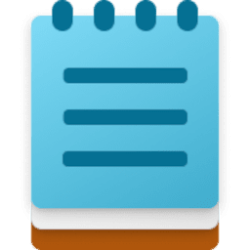This tutorial will show you how to add or remove the Text Formatting toolbar in Notepad for your account in Windows 11.
Notepad is a fast and simple text editor that can be used to view, edit, and search through plain text documents instantly.
Starting with Notepad version 11.2504.50.0 and higher to Windows Insiders in the Canary and Dev Channels on Windows 11, Microsoft is beginning to roll out lightweight formatting in Notepad, providing additional flexibility in how you structure content across your files. The experience supports Markdown style input and files for users who prefer to work directly with the lightweight markup language. To get started, use the new formatting toolbar to apply formatting as you type or to selected text, including bold and italic styling, hyperlinks, and support for simple lists and headings.
If at any point you want to return to plain text, you can clear all formatting from the formatting toolbar or from the edit menu. You can switch between formatted Markdown and Markdown syntax views in the view menu or by selecting the toggle button in the status bar at the bottom of the window. If you prefer, you can disable support for formatting entirely in app settings.
If you don't have the Text Formatting feature available in the Notepad version and Insider channels above yet, then you can enable it using the ViVeTool command below.
vivetool /enable /id:41073112

Use ViVeTool to Enable or Disable Hidden Features in Windows 11
This tutorial will show you how to use ViVeTool to enable or disable hidden features in Windows 10 and Windows 11. ViVeTool is an open source tool that can be used to enable hidden features that are part of controlled feature roll-outs or A/B testing in Insider builds of Windows 11. You must...
 www.elevenforum.com
www.elevenforum.com
Reference:

Text Formatting in Notepad begin rolling out to Windows Insiders
Hello Windows Insiders, today we are beginning to roll out an update to Notepad to Windows Insiders in the Canary and Dev Channels on Windows 11. Notepad (version 11.2504.50.0) [caption id=
EXAMPLE: Text Formatting toolbar in Notepad
Here's How:
1 Open Notepad.
2 Click/tap on the Settings (gear) button. (see screenshot below)
3 Under Text Formatting settings, turn on (default) or off Formatting for what you want.
4 If you turned off Formatting, click/tap on Turn off to confirm. (see screenshot below)
5 You can click/tap on the back arrow button at the top left to exit Settings. (see screenshot below step 3)
That's it,
Shawn Brink