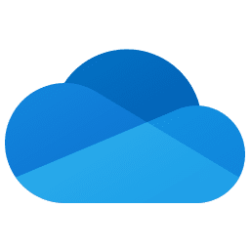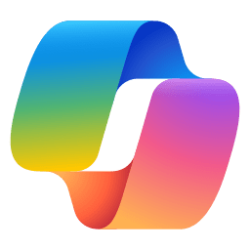Microsoft 365 Copilot:
Imagine this: You're managing multiple projects, collaborating with various teams, and trying to keep track of countless documents. It can be overwhelming, right? That's where Copilot in OneDrive comes to the rescue. This powerful AI-powered assistant helps you stay organized, manage your files efficiently, and ensures that nothing slips through the cracks.
Working smarter in OneDrive
In today's fast-paced work environment, staying organized and managing your files effectively is crucial. Copilot in OneDrive helps streamline your workflow and boost your productivity. Let's dive into the ways it can transform the way you work, starting with some scenarios that I find particularly useful as a Copilot Product Marketing Manager:“Interviewing” my files: I use Copilot in OneDrive to ask questions about information in any of my files. I can get answers directly in chat, without having to search for and open documents to access a piece of information I need to create a slide, prepare for a meeting, or quickly get up to speed on the topic covered.
Saving hours of time processing large, dense reports: If I have a busy day of meetings, or am bogged down with projects, but need to get the key takeaways from a 60-page PDF before a mid-afternoon call. I can simply ask Copilot to summarize the document, and just like that, I’m ready for the discussion.
Comparing and contrasting documents in a single click: I can ask Copilot to compare and contrast two or more files, requesting a paragraph summary or a table without having to open any of them.
Leveraging existing files to jumpstart content creation: I can ask Copilot to reference files in my OneDrive to help create new content, such as draft FAQs, build out a PowerPoint presentation, or prep for a meeting with my leadership team.

Access Copilot in OneDrive to help find, analyze, and summarize files and their contents.
How to use Copilot in OneDrive:
- Sign in to OneDrive with your Microsoft work account
- Navigate to a supported file and select the Copilot button to choose from a menu of suggested actions, or select “Ask a question”
- Select one of the suggested prompts in the chat panel, or input questions and prompts of your own
- In order to get the most out of this feature, as well as the most accurate and helpful responses, provide detailed, specific questions
I wanted to ensure I matched my peers’ contributions to the Work Smarter: Copilot Productivity Tips blog series. So, I navigated to my team’s folder for this workstream, selected several recent files representing their recent contributions to the series, and entered the following prompt:
“These files are part of a blog series called 'Work Smarter: Copilot Productivity Tips. They were written by my peers. Can you make some suggestions as to how I might draft a blog about Copilot in OneDrive for the same series? Consider the style, structure, and voice of the other files, what key use cases and information I should include, as well as other considerations such as resources and images to include.”
Copilot returned with suggestions in the categories of:
- Style and Voice
- Structure
- Key Use Cases and Information
- Resources and Images
Change the way you interact with your OneDrive files
Although it may not be the most obvious application, Copilot in OneDrive can help transform your productivity. By quickly extracting information from your files, analyzing and summarizing with a single-click, and generating insights and ideas to kick start your next effort, you’ll be amazed at how much time you can save. Give it a try and see how Copilot can help you tap into the value of your OneDrive. Source:
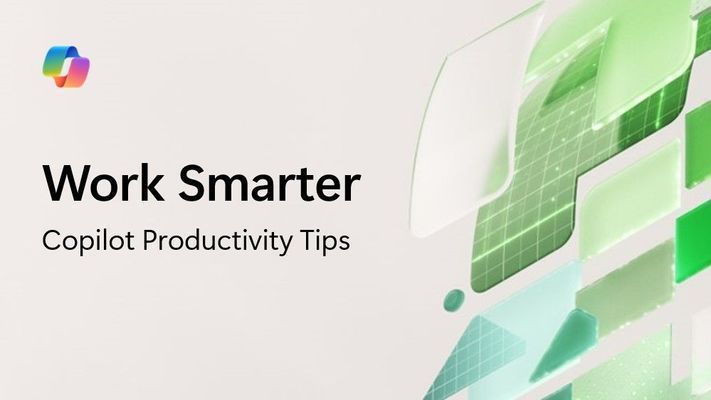
Enhance your productivity with Copilot in OneDrive | Microsoft Community Hub
Copilot in OneDrive helps streamline your workflow and boost your productivity. This powerful AI-powered assistant helps you stay organized, manage...