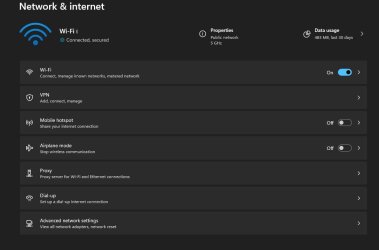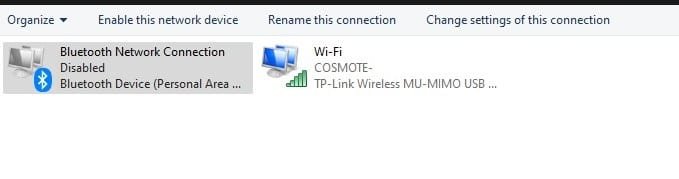To find the traditional Network Connections (the only place where you can enable/disable LAN and other connections) search for Control Panel and open it to see the traditional Control Panel, similar to Windows 7. If you see categories, click on top right to change view to Large icons. Now double-click Network and Sharing Center and finally click on Change Adapter Settings on the left to open Network Connections. Right-click on the Ethernet connection and select Enable to enable it or Disable to disable it.
For those that snub the traditional Control Panel, you can go to Settings, Network and Internet, Advanced Network Settings and Enable/Disable the ethernet (or other connection) from there.