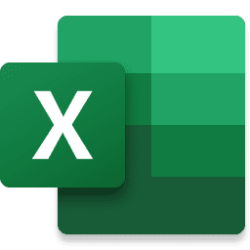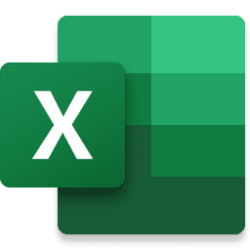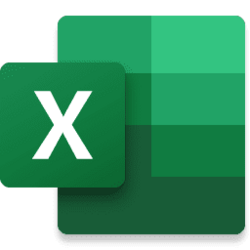Microsoft 365 Insider Blog:
Hi, everyone! I'm Sharon Mehta, a Product Manager on the Excel team. I'm excited to share that Excel for Windows now supports Dark Mode, which darkens your entire sheet including cells!
Reduce eye strain with Dark Mode in Excel for Windows
Dark Mode has been a highly-requested feature in our Feedback portal and we're happy to deliver! Its benefits are well understood but worth sharing again as a reminder:- Reduce eye strain in low-light conditions, making it easier to use devices for an extended period.
- Increase energy efficiency by reducing energy consumption, especially on OLED and AMOLED screens, which can extend battery life on mobile devices and laptops.
- Improve accessibility for individuals with light sensitivity and reduce screen flickering, potentially increasing focus.
- Enhance the user experience by providing a modern look and feel, which many users find visually appealing.
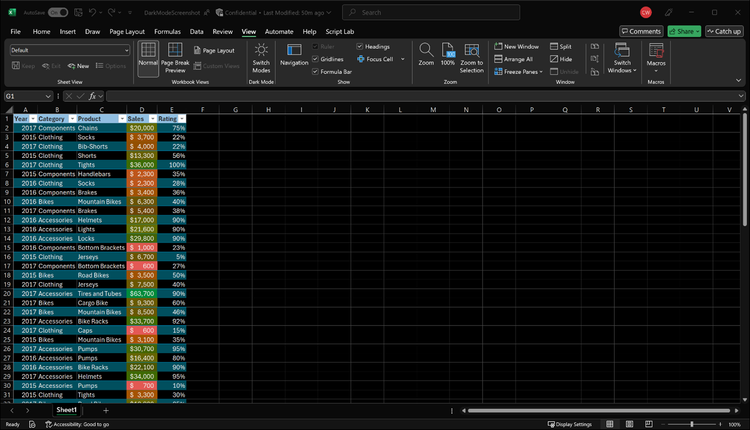
Excel worksheet in Dark Mode
How it works
- Enable Dark Mode by using the Switch Modes button on the View tab.
- Open an existing worksheet or create one.
- To make sure you are using a supported Office theme, select File > Account > Office Theme and confirm that either Black or Use system setting is selected.
4. To turn on Dark Mode, select View, then Switch Modes.

Switch Modes button on the View tab
5. To turn Dark Mode off, simply select View > Switch Modes again.
Availability
This feature is rolling out to Beta Channel users running Version 2502 (Build 18508.20000) or later.Feedback
We want to hear from you! To share your thoughts, either select Help > Feedback in Excel, or go to the Feedback Portal. Source:

Reduce eye strain with Dark Mode in Excel for Windows
Excel for Windows now supports Dark Mode, which darkens your entire sheet including cells!