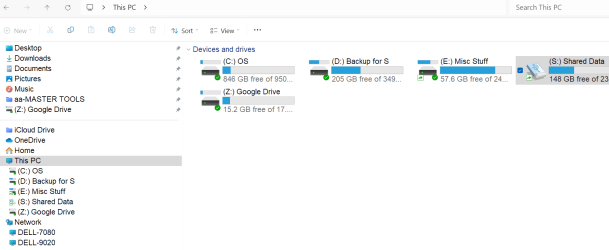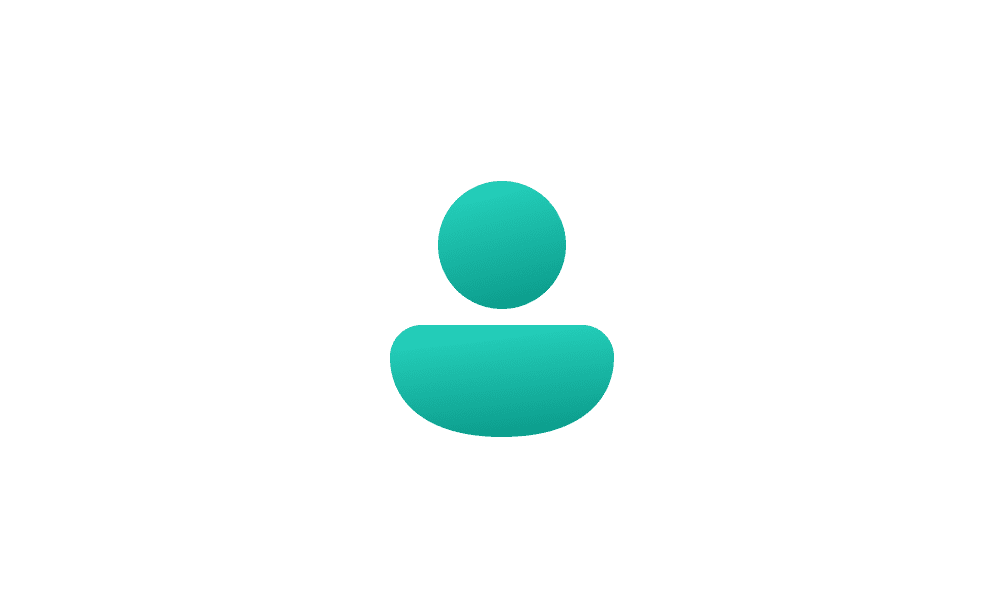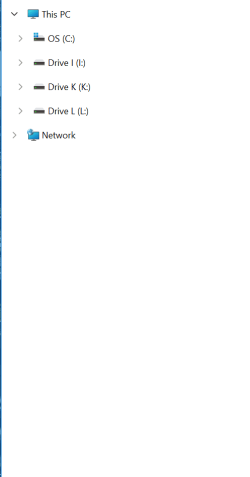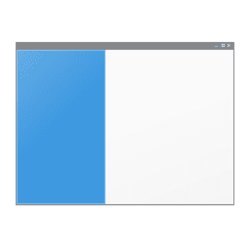- Local time
- 5:29 PM
- Posts
- 95
- OS
- Windows 11 Pro Version 24H2 (OS Build 26100.2894)
Hi All -
When I got my new computer a bit over a year ago, I ordered it with Windows 11 Pro. It worked pretty well, but I had one complaint: No matter what I did in folder options, every time I opened a folder in the main pane of File Explorer, the navigation pane on the left would automatically expand the drive folders to show the same thing that was going on in the right main pane. Then, to my amazement, I eventually got a Windows Update, and then it did not automatically expand. Now, in the last few days, it has gone back to automatically expanding again, and it is interrupting my workflow. Is there some way to keep the auto expansion from happening? I have the box checked in folder options to not automatically expand. I can, of course, click the arrow to go back to unexpanded, but it is a pain as I work in file explorer a lot.
Thanks.
When I got my new computer a bit over a year ago, I ordered it with Windows 11 Pro. It worked pretty well, but I had one complaint: No matter what I did in folder options, every time I opened a folder in the main pane of File Explorer, the navigation pane on the left would automatically expand the drive folders to show the same thing that was going on in the right main pane. Then, to my amazement, I eventually got a Windows Update, and then it did not automatically expand. Now, in the last few days, it has gone back to automatically expanding again, and it is interrupting my workflow. Is there some way to keep the auto expansion from happening? I have the box checked in folder options to not automatically expand. I can, of course, click the arrow to go back to unexpanded, but it is a pain as I work in file explorer a lot.
Thanks.
- Windows Build/Version
- Version 23H2 (OS Build 22631.4169)
My Computer
System One
-
- OS
- Windows 11 Pro Version 24H2 (OS Build 26100.2894)
- Computer type
- PC/Desktop
- Manufacturer/Model
- Dell 8950
- CPU
- i9 12th Generation
- Memory
- 64GB
- Graphics Card(s)
- PNY 3060 12GB
- Monitor(s) Displays
- NEC EA27IU
- Screen Resolution
- 3840X2160
- Hard Drives
- SSD internal, external drives
- Cooling
- Advanced Air Cooling
- Keyboard
- Microsoft
- Mouse
- Logitech
- Internet Speed
- High-Speed
- Browser
- Google Chrome
- Antivirus
- Norton 360