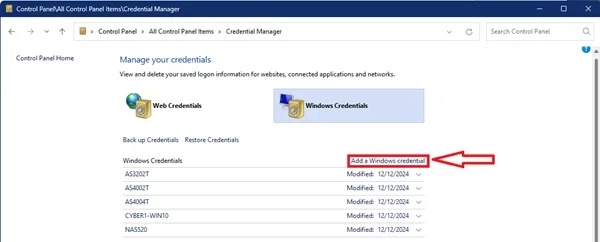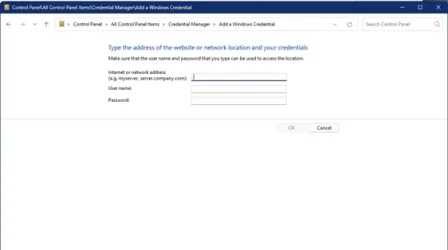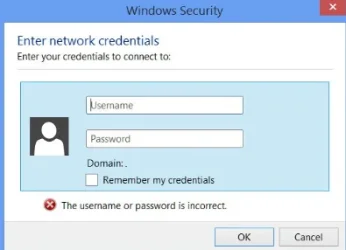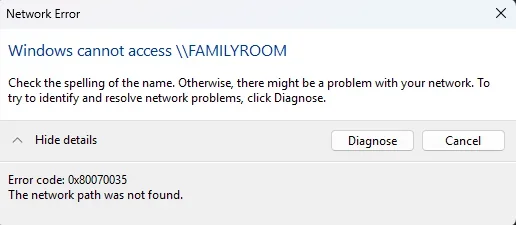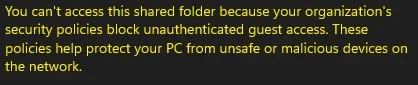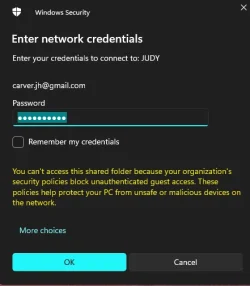I know this topic has arisen many times and I've researched extensively to no avail. Here is my situation:
Computer B runs on Windows 10; computer A is a dual boot system (Windows 10/11)
File sharing works fine when computer A is booted into Windows 10.
However, when computer A is booted into Windows 11, attempts to access shared files on computer B generate a network path not found error message.
Computer B can see and open files shared on computer A.
Computer A can see computer B in file explorer but cannot access shared files on that computer (error code 0x800070035).
Computer A can ping computer B using its IPv4 address and by its name <Computer B>.mynetworksettings.com
Steps taken so far:
1. verified that all network sharing settings are enabled correctly
2. verified that "require password" is disabled
3. enabled SMB1 (I am uncomfortable leaving that enabled)
4. verified that all required services are running:
o Function Discovery Provider Host Running....Manual - changed to Automatic
o Function Discovery Resource Pub Running....Manual (Trigger Start) - changed to Automatic (Trigger Start)
o SSDP Discovery Running....Manual - changed to Automatic
o UPnP Device Host Stopped....Manual - Started and changed to Automatic
5. flushed DNS cache
6. ran nslookup by IPv4 address: correct name returned <Computer B>
7. entered \\<IPv4 address> in file explorer search bar: returned Windows cannot access \\<IPv4 address> error code 0x80004005
8. entered \\<Computer B> in file explorer search bar: returned Windows cannot access \\<Computer B> error code 0x80070035
9. tried using a local account rather than my Microsoft account but that did not work.
It shouldn't be this hard
I'm preparing to try Nearby Sharing but I first have to install Bluetooth adapters to these older Dell desktops.
Thanks in advance for any suggestions. In the meantime, my USB flash drives are being put to good use.
Regards,
John
Computer B runs on Windows 10; computer A is a dual boot system (Windows 10/11)
File sharing works fine when computer A is booted into Windows 10.
However, when computer A is booted into Windows 11, attempts to access shared files on computer B generate a network path not found error message.
Computer B can see and open files shared on computer A.
Computer A can see computer B in file explorer but cannot access shared files on that computer (error code 0x800070035).
Computer A can ping computer B using its IPv4 address and by its name <Computer B>.mynetworksettings.com
Steps taken so far:
1. verified that all network sharing settings are enabled correctly
2. verified that "require password" is disabled
3. enabled SMB1 (I am uncomfortable leaving that enabled)
4. verified that all required services are running:
o Function Discovery Provider Host Running....Manual - changed to Automatic
o Function Discovery Resource Pub Running....Manual (Trigger Start) - changed to Automatic (Trigger Start)
o SSDP Discovery Running....Manual - changed to Automatic
o UPnP Device Host Stopped....Manual - Started and changed to Automatic
5. flushed DNS cache
6. ran nslookup by IPv4 address: correct name returned <Computer B>
7. entered \\<IPv4 address> in file explorer search bar: returned Windows cannot access \\<IPv4 address> error code 0x80004005
8. entered \\<Computer B> in file explorer search bar: returned Windows cannot access \\<Computer B> error code 0x80070035
9. tried using a local account rather than my Microsoft account but that did not work.
It shouldn't be this hard
I'm preparing to try Nearby Sharing but I first have to install Bluetooth adapters to these older Dell desktops.
Thanks in advance for any suggestions. In the meantime, my USB flash drives are being put to good use.
Regards,
John
- Windows Build/Version
- version 24H2 (build 26100.3194)
My Computer
System One
-
- OS
- Windows 11
- Computer type
- PC/Desktop
- Manufacturer/Model
- Dell Optiplex 790
- CPU
- Intel i5-2400 @ 3.10GHz
- Motherboard
- Dell 0D28YY
- Memory
- 8.00 GB
- Graphics Card(s)
- ATI Mobility Radeon HD 4500
- Other Info
- Dual boot with Windows 10