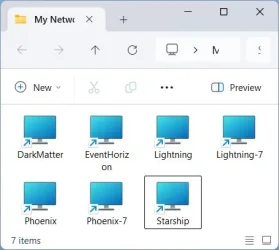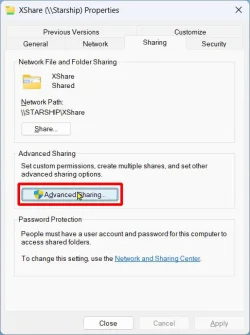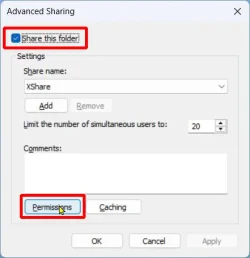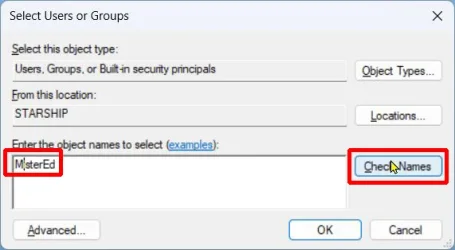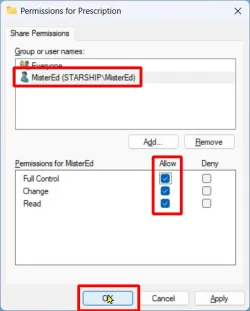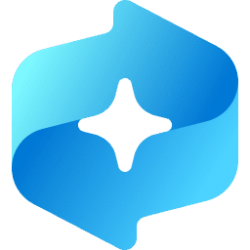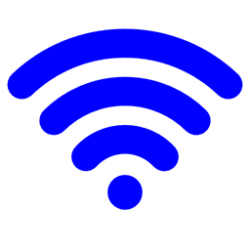Charles_I
Member
- Local time
- 2:36 PM
- Posts
- 9
- OS
- Windows 11 Pro
I have been trying to set up a home network between 4 PCs with limited success for a few months. I'm trying to understand the basics of which settings are preventing access on which computers. Basic information does not seem to be out there. All of my research has turned up solutions that don't work or extremely complicated settings for network administrators (which I am not).
I have 2 laptops and 2 desktops. One of the laptops is running Windows 10 Home edition, the other one is running Windows 11 Pro. The 2 desktops are also one of Windows 10 Home and the other one is Windows 11 Pro.
I updated the Windows 11 Pro laptop from 22H2 to 24H2 today and now I can no longer access any other PC on the network. Before the update the 11 Pro laptop could see all 4 PCs but only access the 2 desktops. But now each of the other 3 PCs comes up with "Windows cannot access \\NAME." "Error Code 0x80070035 The network path was not found" But the icons for the other PCs are there so the network path IS found. None of my sharing settings appear to have changed.
The Windows 11 Pro desktop similarly has never been able to access any other PC on the network - however the desktop is accessible from other computers.
The Windows 10 Home desktop is able to access other PCs and was accessible by the Windows Pro laptop before the update to 24H2.
The Windows 10 Home laptop has never been accessible either to or from any other PC on the network but it is viewable and can see all 4 connected PCs.
All of the PCs icons are viewable from all other PCs on the network so they are connected, just not accessible in certain instances. Also, all 4 PCs can see and access themselves.
Questions:
If the connection says "Windows cannot access \\NAME" is it being caused by the PC I'm on or the PC I'm trying to connect to?
Do I need to enable Security and Sharing settings on the top level C: drive? What about the "User" folder? Are these settings top-down or can they just be applied to a specific folder like Desktop or Documents?
What is the difference between Security settings and Sharing settings since they both have the same options to configure? I have seen endless variations on which of these settings to use so can someone tell me which settings I should use for Security and which settings for Sharing on a single administrator user on a home network and why not use the others? I'm not configuring for individual users. I want to be able to have full access to all 4 computers to move files between them.
These appear to be the most common settings (with of course full permissions checked in all cases):
---- Everyone
---- System
---- Network
---- Authentic Users
---- Administrators (THIS_PC\Administrators)
---- Users (THIS_PC\Users)
---- THIS_PC(THIS_PC\this_pc)
---- Account Unknown (S1-15-3 etc.) - the system keeps adding this in a few settings whatever it is
I have researched all of the sharing and settings fixes I could find (none of which are working for me):
---- Turn on File Sharing on folders starting with C drive
---- Turn on file and printer sharing (I've tried both Public and Private and both) and turn off password sharing
---- Windows Features -> Turn Windows Features On
----- Check SMB 1.0/CFIS File Sharing Support (and three sub items or just the middle one?)
----- Uncheck Internet Protocol Version 6
---- Ethernet - Internet Protocol Version 4 (TCP/IPv4) Properties - WINS - Enable NetBIOS over TCP/IP
---- Services - Start and set to Automatic for each of these:
----- Credential Manager
----- Function Discovery Provider Host
----- SSD Discovery Properties
----- TCP/IP NetBIOS Helper Properties
----- UPnP Device Host Properties
---- Enable Anti-virus Firewall access (Bitdefender in my case)
Help with understanding this and solving my connection problems would be greatly appreciated.
I have 2 laptops and 2 desktops. One of the laptops is running Windows 10 Home edition, the other one is running Windows 11 Pro. The 2 desktops are also one of Windows 10 Home and the other one is Windows 11 Pro.
I updated the Windows 11 Pro laptop from 22H2 to 24H2 today and now I can no longer access any other PC on the network. Before the update the 11 Pro laptop could see all 4 PCs but only access the 2 desktops. But now each of the other 3 PCs comes up with "Windows cannot access \\NAME." "Error Code 0x80070035 The network path was not found" But the icons for the other PCs are there so the network path IS found. None of my sharing settings appear to have changed.
The Windows 11 Pro desktop similarly has never been able to access any other PC on the network - however the desktop is accessible from other computers.
The Windows 10 Home desktop is able to access other PCs and was accessible by the Windows Pro laptop before the update to 24H2.
The Windows 10 Home laptop has never been accessible either to or from any other PC on the network but it is viewable and can see all 4 connected PCs.
All of the PCs icons are viewable from all other PCs on the network so they are connected, just not accessible in certain instances. Also, all 4 PCs can see and access themselves.
Questions:
If the connection says "Windows cannot access \\NAME" is it being caused by the PC I'm on or the PC I'm trying to connect to?
Do I need to enable Security and Sharing settings on the top level C: drive? What about the "User" folder? Are these settings top-down or can they just be applied to a specific folder like Desktop or Documents?
What is the difference between Security settings and Sharing settings since they both have the same options to configure? I have seen endless variations on which of these settings to use so can someone tell me which settings I should use for Security and which settings for Sharing on a single administrator user on a home network and why not use the others? I'm not configuring for individual users. I want to be able to have full access to all 4 computers to move files between them.
These appear to be the most common settings (with of course full permissions checked in all cases):
---- Everyone
---- System
---- Network
---- Authentic Users
---- Administrators (THIS_PC\Administrators)
---- Users (THIS_PC\Users)
---- THIS_PC(THIS_PC\this_pc)
---- Account Unknown (S1-15-3 etc.) - the system keeps adding this in a few settings whatever it is
I have researched all of the sharing and settings fixes I could find (none of which are working for me):
---- Turn on File Sharing on folders starting with C drive
---- Turn on file and printer sharing (I've tried both Public and Private and both) and turn off password sharing
---- Windows Features -> Turn Windows Features On
----- Check SMB 1.0/CFIS File Sharing Support (and three sub items or just the middle one?)
----- Uncheck Internet Protocol Version 6
---- Ethernet - Internet Protocol Version 4 (TCP/IPv4) Properties - WINS - Enable NetBIOS over TCP/IP
---- Services - Start and set to Automatic for each of these:
----- Credential Manager
----- Function Discovery Provider Host
----- SSD Discovery Properties
----- TCP/IP NetBIOS Helper Properties
----- UPnP Device Host Properties
---- Enable Anti-virus Firewall access (Bitdefender in my case)
Help with understanding this and solving my connection problems would be greatly appreciated.
- Windows Build/Version
- 11 Pro 24H2 and Windows 10 Home
My Computers
System One System Two
-
- OS
- Windows 11 Pro
- Computer type
- PC/Desktop
- Manufacturer/Model
- custom build
-
- Operating System
- Windows 11 Pro
- Computer type
- Laptop
- Manufacturer/Model
- Dell
- Other Info
- XPS