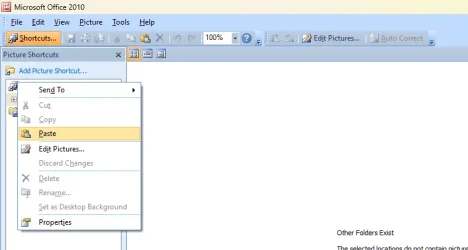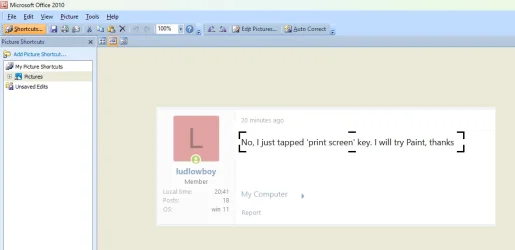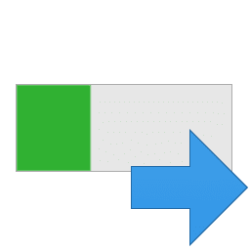Apologies for being a little slow, but, I have 'screen captured', copied to Word, saved with no problem. How can I transfer this file to 'picture manager' where I can crop, edit re-size etc. Thanks for any help
My Computer
System One
-
- OS
- win 11
- Computer type
- PC/Desktop
- Manufacturer/Model
- HP