IAmDJR
Member
- Local time
- 5:36 AM
- Posts
- 12
- OS
- Microsoft Windows 11 Pro for Workstations
Hi everyone,
I'm experiencing an issue with the standard FileSaveOpen dialog box used for opening, saving, or saving as in an application.
Normally, the folder directory appears at the top under the dialog title, but it's missing:
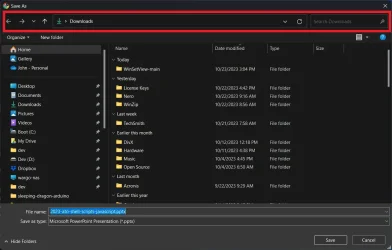
But now, the dialog box appears differently:
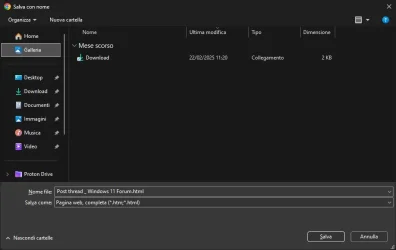
How can I fix this?
Thanks in advance!
I'm experiencing an issue with the standard FileSaveOpen dialog box used for opening, saving, or saving as in an application.
Normally, the folder directory appears at the top under the dialog title, but it's missing:
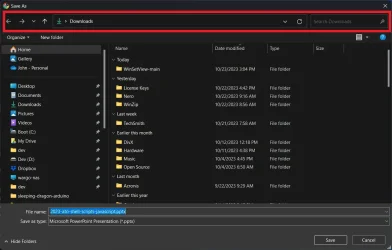
But now, the dialog box appears differently:
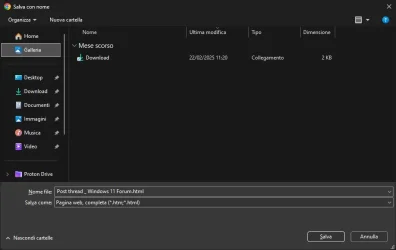
How can I fix this?
Thanks in advance!
- Windows Build/Version
- Windows 11 Pro 23H2 (build SO 22631.4890)
My Computer
System One
-
- OS
- Microsoft Windows 11 Pro for Workstations
- Computer type
- PC/Desktop
- CPU
- DualCore Intel Pentium G3420, 3200 MHz
- Motherboard
- Asus H81-Plus
- Memory
- 16 GB DDR3
- Graphics Card(s)
- Intel(R) HD Graphics
- Screen Resolution
- 1920x1080
- Hard Drives
- 2x Samsung SSD 870 EVO 1TB
- Cooling
- Intel Stock Cooler
- Browser
- Google Chrome
- Antivirus
- Windows Defender






