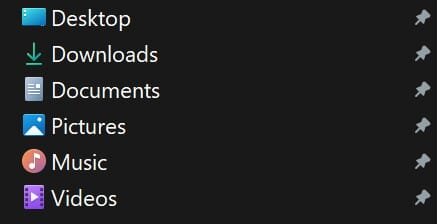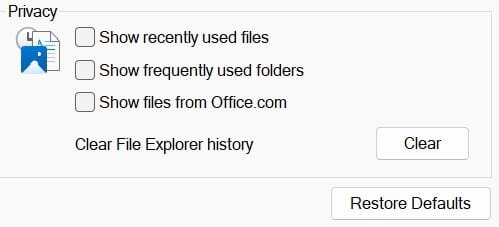This is the way I removed Quick Access...
1. Open the Windows Registry as an administrator by launching the Run command using the Windows + R keyboard shortcut, typing "regedit", and hitting Enter.
2. Navigate to the following registry path:
HKEY_CLASSES_ROOT\CLSID\{679f85cb-0220-4080-b29b-5540cc05aab6}\ShellFolder
3. Now you need to change the permissions of ShellFolder, right-click ShellFolder, select Permissions, then click the Advanced button.
4. At the top of Advanced Security Settings for ShellFolder, change the ownership of the folder to "Administrators".
5. To do this, click Change, click Advanced, click the Find Now button, and from "search results" select "Administrators", then click OK, OK again, then Apply, hit OK, and hit OK one last time to close the ShellFolder Permissions box.
6. Now... Under "Group or User Names", choose: Administrators and put a check mark in... "Full Control"
Then click Apply and OK.
7. With that completed, we can now change the settings to remove Quick Access from File Explorer.
8. Inside "ShellFolder", double-click
Attributes, and change data value from a0100000 to a0600000, and click OK.
9. You can now either restart Windows 10 or open the Task Manager, find and select Windows Explorer, and click Restart from bottom-right corner.
View attachment 45989