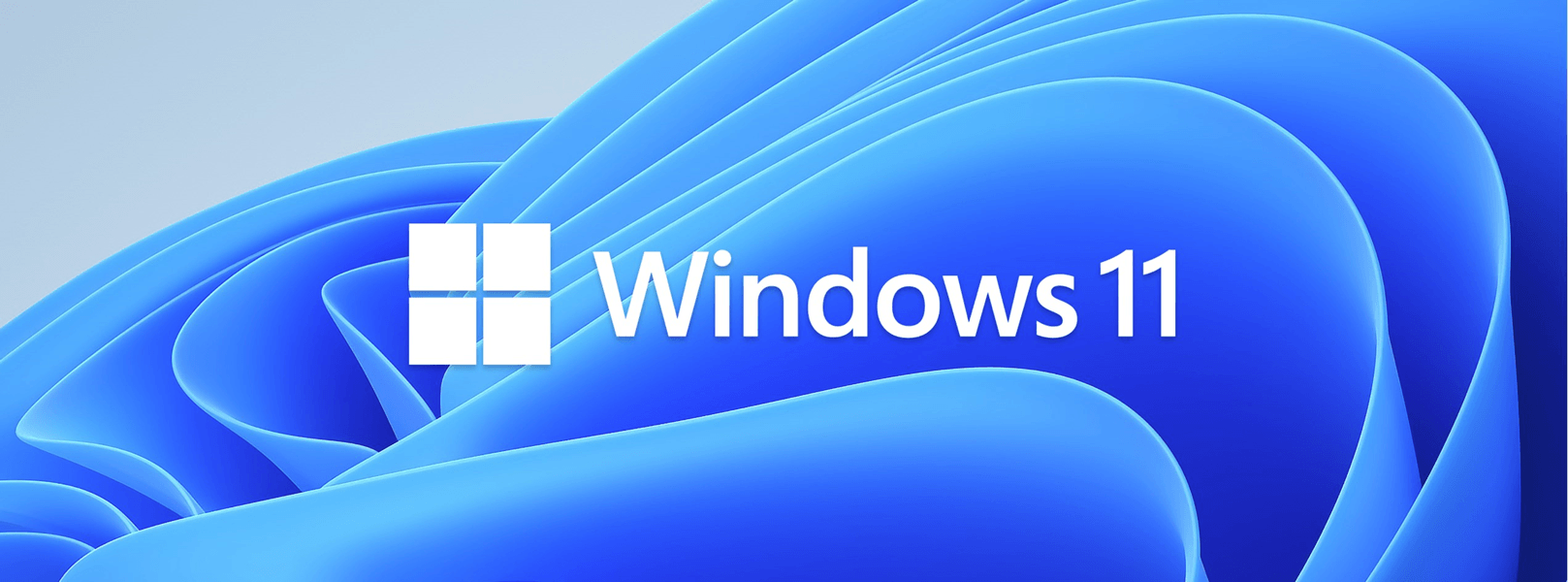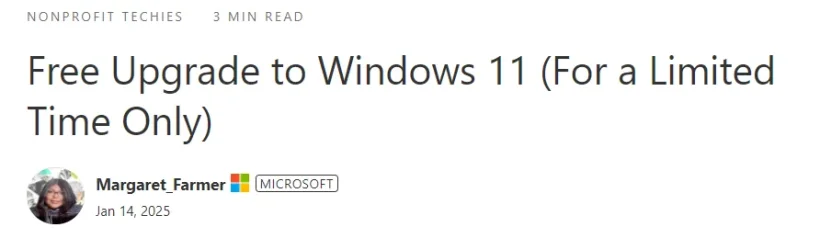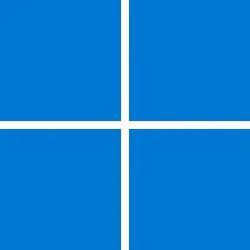Microsoft Community Hub:
Windows 11 Requirements
Checking The Hardware & Software Requirements
Well, it is official. Window 10 is being retired after October 14th, 2025 and will no longer be supported. What does this mean? Your computer will still work. However, with security threats on the rise, it is imperative you upgrade, immediately. The great news is that you still have time to make the jump. First, let’s tackle the elephant in the room: you’ll need to confirm that your PC meets the minimum system requirements for the update. You can check the Windows 11 system specifications and requirements here: Microsoft Windows 11 System Requirements. If you are using S Mode in Windows 10, please switch out of S Mode before upgrading to 11. Lastly, Windows will be upgraded to the equivalent versions. For example, Windows Home> edition will upgrade to Windows 11 Home, while Windows 10 Pro will upgrade to Windows 11 Pro accordingly.Extended Security Updates Program
Can't Upgrade Yet, Try Extending Your Security Updates
If you still want to hold on to Windows 10 you will have to enroll to the Windows 10 Extended Security Updates (ESU) Program which is a paid program. You can learn more about the program by following the link: Extended Security Updates (ESU) program for Windows 10 | Microsoft Learn. Lastly, Microsoft 365 Apps will no longer be supported after October 14, 2025, on Windows 10 devices. To use Microsoft 365 Applications on your device, you will need to upgrade to Windows 11. Listed below are the following steps to upgrade your device.Program Limitations
- New features
- Customer-requested non-security updates
- Design change requests
- General support won't be provided for Windows versions past the end of support date. Support will be available only to those organizations that purchase ESU for specific situations concerning the security updates. To get technical support, organizations must have an active support plan in place.
Upgrading Utilizing Microsoft Update
Upgrade Your Windows 10 Device Via Windows Update
- First check to see if you device meets the minimum criteria for upgrading your device by navigating to the following website: Windows 11 Specs and System Requirements | Microsoft
- After ensuring your device meets the minimum requirements, navigate to your Desktop taskbar. In the search bar, type and select “Settings.”
- From the menu, click “Privacy and Security,” then select "Windows Update."
- click download and install the windows update.
- You will need to reboot your computer. The update can take a while to prepare your device. Do not turn off your computer during the update. Doing so can cause harm to your computer.
Additional Resources:
- Microsoft Windows 11 System Requirements | Windows 11 Specifications and Features
- Microsoft End of Support Windows 7, Windows 8.1, and Windows 10
- Compare Windows 10 and Windows 11
- Switching Out of S Mode in Windows
- Microsoft Extended Security Updates Program
- Microsoft Unified Support Plans
Source:

Free Upgrade to Windows 11 (For a Limited Time Only)
Have you heard the news? Windows 10 support will officially end on October 14, 2025—just one year away! Now is the perfect time to prepare for the upgrade to...