Microsoft 365 Insider Blog:
Hi, Microsoft 365 Insiders! I’m Dimple, a Product Manager on the Microsoft Loop team. I’m thrilled to announce the availability of GitHub integration with Microsoft Loop for all our users.
GitHub Integration with Microsoft Loop
We’ve heard from many of you that you’d like to bring your GitHub issues and pull requests (PRs) into Microsoft Loop for seamless collaboration and remove the need to switch between multiple apps.How it works
- To add GitHub issues or PRs to a Microsoft Loop page, go to Microsoft Loop - Think, plan and create together and either open an existing page or create one.
- Type / and then under Microsoft apps in the drop down list, select GitHub.
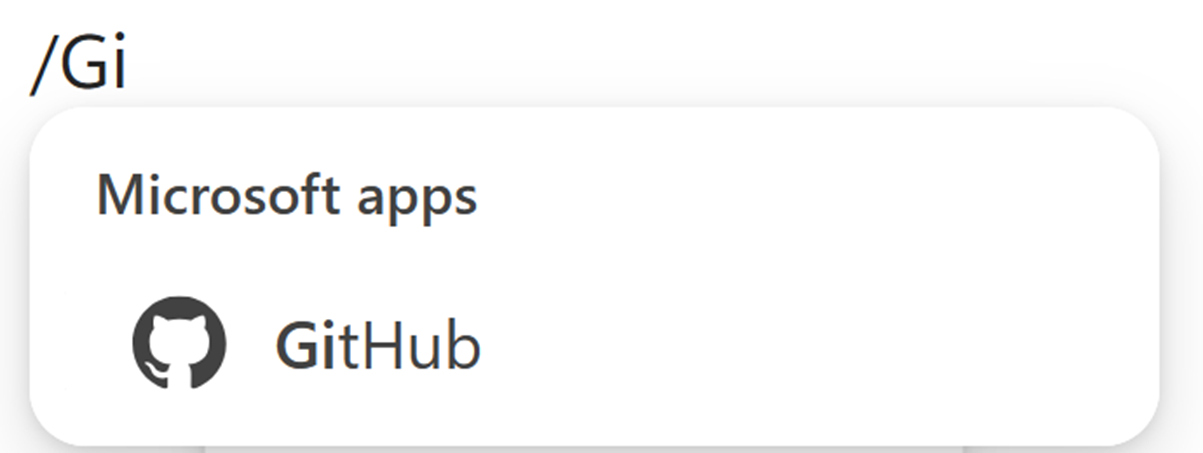
- On the Use GitHub in Loop page, select the Proceed button.
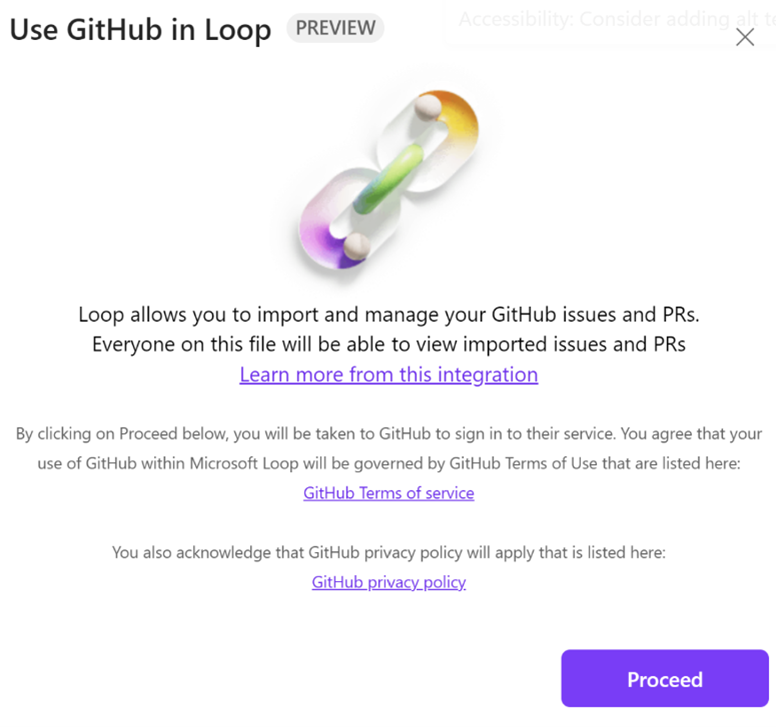
- Sign into your GitHub account with your credentials (if not already signed in).
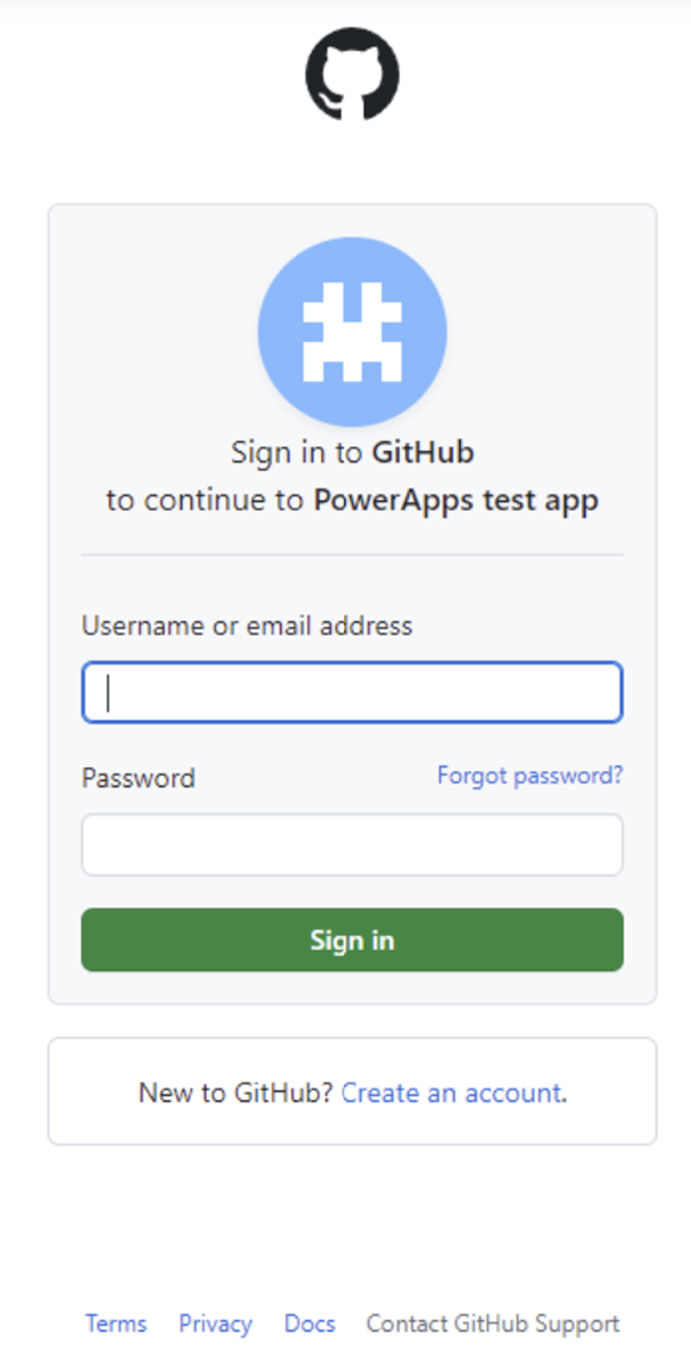
- After you’ve successfully signed in, review the Terms & Conditions, and then select the Accept button to grant GitHub read/write access to Microsoft Loop.
- Select either issues or PRs as your import preference.
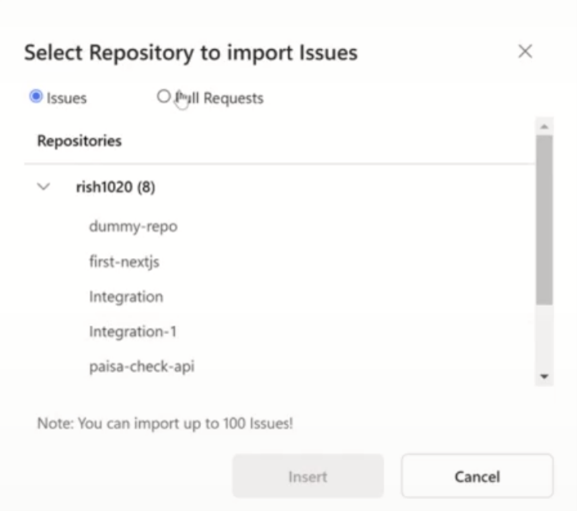
- Choose a repository from which to import your issues/PRs and select the Insertbutton.
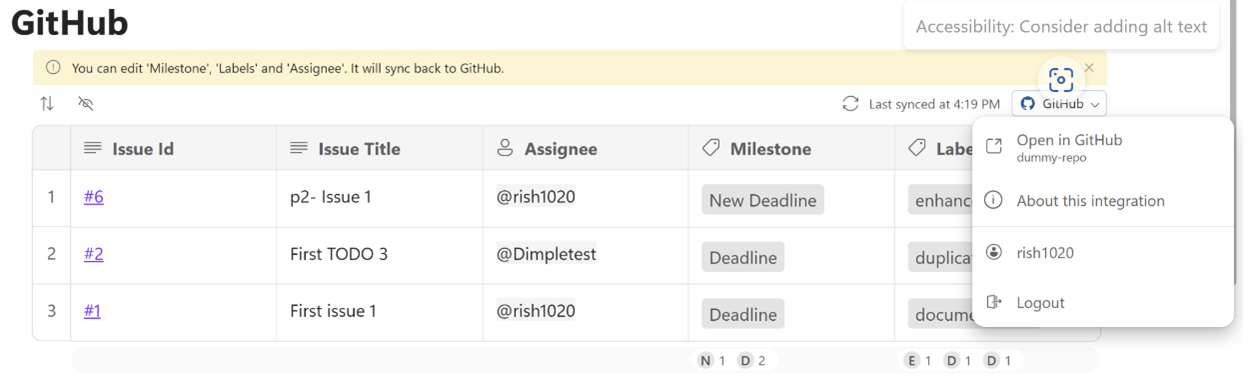
What can be done in the GitHub table
Table interactions
In an imported GitHub table in Microsoft Loop, you can:- Change a milestone.
- Add or change the issue assignee or PR reviewer.
- View the issue/PR on the GitHub website by clicking on the issue/PR ID.
Context menu
Using the context menu in the top right of the GitHub table, you can:- Sign in to your GitHub account (if not already signed in).
- View the issues and PRs on the GitHub website. This will open a new web page.
- Disconnect your GitHub account from the Microsoft Loop using the Logout option.
But wait, there’s more…
- All users with access to the Microsoft Loop page will be able to view any imported GitHub table.
- Changes made in Microsoft Loop or on the GitHub site will synchronize in near real-time.
- Unauthenticated users or users lacking access to the imported table can only see the issues and PRs in Microsoft Loop in read-only mode. They can log in or obtain permission for the repo to get edit access.
Tips and tricks
You can take your imported GitHub table into other Microsoft Loop-supported apps, such as Teams and Outlook.- Use the six-dot menu on the left side of the table to convert the table into a component.
- Copy the link to the component (from top right) and paste it inro Teams or Outlook.
Known issues
- You must have access to the specific repo to be able to import its issues/PRs.
- You can import a repo containing a minimum of one issue or PR up to a maximum of 100 issues or PRs.
- If you encounter difficulties with this integration, consider the following possibilities.
- Optional connected experience is not enabled: To resolve this, try enabling the Optional Connected Experience (OCE) from the privacy settings (accessible through the three-dot menu) in Microsoft Loop, or reach out to your IT admin.
- Atlassian admin console is blocking 3P integrations: To resolve this, it is recommended you contact the Atlassian’s admin and request approval for the integration. They can make the necessary changes in the admin portal to enable the integration for you.
Availability
This feature is available to all Microsoft Loop users who meet the requirements outlined above.IMPORTANT: If you are using Microsoft Loop with a Microsoft 365 Personal accounts (MSA), note that this third-party integration is currently unavailable for Microsoft personal accounts (including users who have Microsoft 365 Personal or Family subscriptions). To use the integration, you will need to log in using an official work or school account.
Feedback
We’d love to hear your thoughts on the GitHub integration with Microsoft Loop. Send your feedback by the … icon in the top corner of the Microsoft Loop app screen. Then, click Help & feedback > Give feedback. Source:

GitHub integration with Microsoft Loop
Bring your GitHub issues and pull requests (PRs) into Loop for seamless collaboration and remove the need to switch between multiple apps.






















