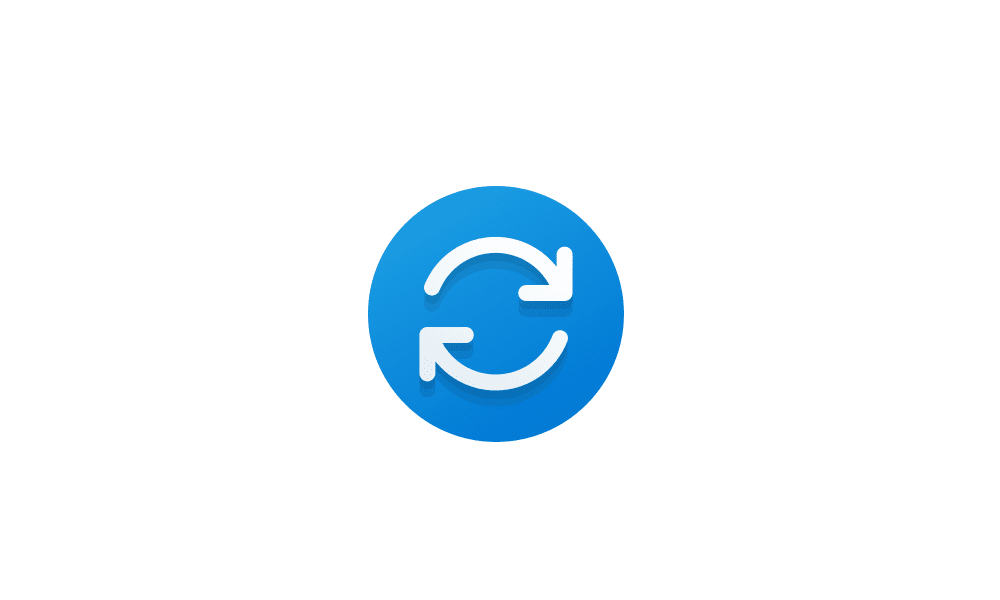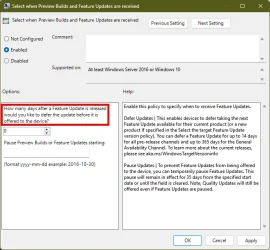Chris Titus Winutil script delays it by two years which seems excessive however I am happy to defer by 365 days.
Can anyone advise me how to do this?
Furthermore, is it advisable to delay 'quality updates' by 4 days?
Can anyone advise me how to do this?
Furthermore, is it advisable to delay 'quality updates' by 4 days?
- Windows Build/Version
- Windows 11 23H2.
My Computer
System One
-
- OS
- Windows 11
- Computer type
- PC/Desktop
- CPU
- Ryzen 9800X3D
- Motherboard
- ASRock X870E Nova
- Memory
- 64GB Kingston Fury DDR5 6000
- Graphics Card(s)
- MSI Gaming X Trio RTX 4080