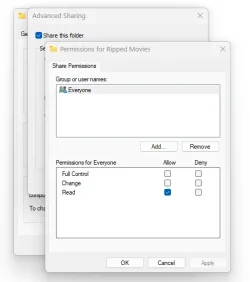xKoMox
Active member
- Local time
- 9:53 AM
- Posts
- 19
- OS
- Windows 11 Home 24H2 (OS Build 26100.2605)
I have set up a private network, without password protection and shared a folder over the network and it all works fine.
However, two folders end up being visible 1. The Folder I want to share and 2. My User Folder with all the contents.
I just want to share a folder with someone else in the family to conveniently give each other ad hoc documents, but I don’t want them to see all my files.
However, two folders end up being visible 1. The Folder I want to share and 2. My User Folder with all the contents.
I just want to share a folder with someone else in the family to conveniently give each other ad hoc documents, but I don’t want them to see all my files.
- Windows Build/Version
- Windows 11 - Version 24H2 (OS Build 26100.2605)
My Computer
System One
-
- OS
- Windows 11 Home 24H2 (OS Build 26100.2605)
- Computer type
- PC/Desktop
- Manufacturer/Model
- Custom Build 2022
- CPU
- Intel Core i7-12700KF
- Motherboard
- MSI MAG Z690 Tomahawk WiFi DDR4
- Memory
- Corsair Vengeance RGB Pro 32GB 3200MHz (2x16GB) DDR4
- Graphics Card(s)
- Zotac Gaming GeForce RTX 3070 Ti Trinity OC
- Monitor(s) Displays
- LG - LG 27GP850-B & ViewSonic - VG2755-2K
- Screen Resolution
- 1440p
- Hard Drives
- MS OS - Samsung 970 EVO Plus NVMe M.2 SSD 1TB
Data - Samsung 970 EVO Plus NVMe M.2 SSD 1TB
Media - Samsung 970 EVO Plus NVMe M.2 SSD 2TB
Back Up (internal) - Seagate BarraCuda 3.5 inch SATA HDD 2TB
Back Up (external) - WD My Passport Ultra HDD 4TB
- PSU
- Corsair RM750 750W Gold ATX
- Case
- Corsair 4000D Airflow Tempered Glass Mid-Tower
- Cooling
- Corsair iCue H150i Elite Capellix
- Keyboard
- Keychron Q3
- Mouse
- Razer Deathadder V3 Pro
- Internet Speed
- 108 up / 19 down
- Antivirus
- The best
- Other Info
- Mouse pad: Lethal Gaming Gear - Saturn Pro