Involute
Member
- Local time
- 2:56 PM
- Posts
- 5
- OS
- WIndows 11
I'm migrating from a Windows 10 PC to a Windows 11 PC. The Win10 PC shows up under Network in File Explorer on the Win11 PC, but both show up there on the Win10 PC. When I click on the WIn11 PC (KLDESKTOP) in File Explorer on the Win10 PC, it asks for my network credentials:
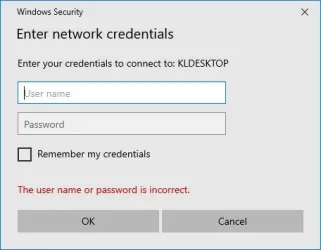
I don't recall having to create these when initializing Win11 (the PC came with it already installed). I access it with a single PIN during bootup. How do I locate them?
Also, why doesn't the Win11 PC appear in File Explorer on itself (as both PCs do on the Win10 PC)? Thanks for any tips.
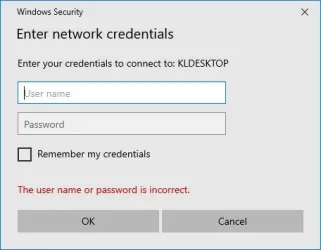
I don't recall having to create these when initializing Win11 (the PC came with it already installed). I access it with a single PIN during bootup. How do I locate them?
Also, why doesn't the Win11 PC appear in File Explorer on itself (as both PCs do on the Win10 PC)? Thanks for any tips.
My Computer
System One
-
- OS
- WIndows 11
- Computer type
- PC/Desktop
- Manufacturer/Model
- Puget Systems
- CPU
- Intel Core Ultra 9 285K 3.7GHz 24 Core 36MB 125WASUS Pr
- Motherboard
- ASUS ProArt Z890-Creator WiFi
- Memory
- 64GB
- Graphics Card(s)
- Asus GeForce RTX 4080 SUPER ProArt 16GB
- Hard Drives
- 1 x Kingston KC3000 2TB Gen4 M.2 SSD (internal)
1 x PNY CS3140 8TB Gen4 PCIe NVME M.2 SSD (internal)
1 x Kingston KC3000 1TB Gen4 M.2 SSD (internal)
2 x Samsung 870 QVO 8TB SSD (external)
- PSU
- Super Flower LEADEX VII Gold ATX 3.0 1300W
- Case
- Fractal Design Define 7
- Cooling
- Asetek 624S-M2 240mm CPU Cooler







