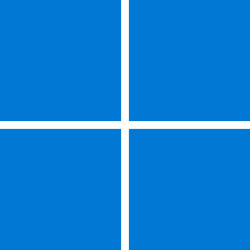I created this PowerShell script at work to make my life easier by bypassing Windows 11 system requirements, allowing Windows 10 to upgrade via Windows Update to the latest Windows 11 version. It also works for upgrading an unsupported Windows 11 system to a newer version.
I've tested this on multiple machines with great success. After running this script, you should also be able to upgrade using a Windows 11 ISO by running
2. Run the following command:
3. Restart your computer
For issues related to Windows Update freezes, cache problems, or failed updates, I have also added a Windows Update reset feature. This can be executed using the -r parameter:
Unfortunately, this option does not work when running the script via iwr | iex, so you must first download the script from GitHub manually.
GitHub Repository: Win11-Req-Bypass
Use at your own risk, and let me know if you run into any issues!
Feedback is appreciated!
I've tested this on multiple machines with great success. After running this script, you should also be able to upgrade using a Windows 11 ISO by running
setup.exe directly.What This Script Does
- Bypasses Windows 11 hardware checks, including TPM, Secure Boot, RAM, and CPU restrictions.
- Removes Windows Update compatibility restrictions, allowing upgrades through Windows Update.
- Disables the "System Requirements Not Met" watermark.
- Attempts to block telemetry and compatibility scans that could revert the registry changes in future updates.
- Targets the latest Windows 11 24H2 update
How to Use
1. Open PowerShell as Administrator2. Run the following command:
Powershell:
iwr -useb "https://raw.githubusercontent.com/Win11Modder/Win11-Req-Bypass/main/Win11_Bypass.ps1" | iexNotes
The script also tries to prevent Windows Updates from restoring blocked registry values by disabling automatic tasks related to CompatTelRunner.exe. This should help ensure that major version upgrades continue to install normally. However, if Microsoft introduces new restrictions or makes major changes, I'll try to update the script accordingly.For issues related to Windows Update freezes, cache problems, or failed updates, I have also added a Windows Update reset feature. This can be executed using the -r parameter:
Unfortunately, this option does not work when running the script via iwr | iex, so you must first download the script from GitHub manually.
GitHub Repository: Win11-Req-Bypass
Use at your own risk, and let me know if you run into any issues!
Feedback is appreciated!
My Computer
System One
-
- OS
- Win11
- Computer type
- Laptop