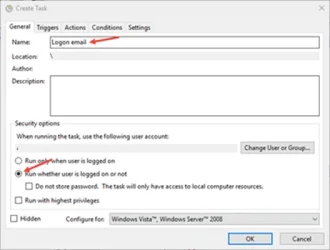MesterPerfect
AhmedBakr
Hi everyone,
I'm currently using both Windows 10 and Windows 11, and I've enabled push notifications on several websites. As a result, I receive a large number of notifications in the Action Center.
However, I've noticed that the Action Center only displays the 20 most recent notifications, and I get the message:
_"Action center shows only the 20 most recent notifications."_
Is there any way to increase this limit from 20 to 50 or more? I'd appreciate any advice or potential workarounds that can help me manage notifications more efficiently.
Thanks in advance!
I'm currently using both Windows 10 and Windows 11, and I've enabled push notifications on several websites. As a result, I receive a large number of notifications in the Action Center.
However, I've noticed that the Action Center only displays the 20 most recent notifications, and I get the message:
_"Action center shows only the 20 most recent notifications."_
Is there any way to increase this limit from 20 to 50 or more? I'd appreciate any advice or potential workarounds that can help me manage notifications more efficiently.
Thanks in advance!
My Computer
System One
-
- OS
- windows11
- Computer type
- PC/Desktop
- Manufacturer/Model
- HP EliteDesk 800 G2 TWR
- CPU
- Intel(R) Core(TM) i5-6500 CPU @ 3.20GHz (4 CPUs), ~3.2G
- Memory
- 8192MB RAM
- Graphics Card(s)
- Radeon RX 580
- Sound Card
- USBAUDIO.sys
- Screen Resolution
- 1024 × 768
- Hard Drives
- Disk 0 Capacity: 465.76 GB, Disk type: Basic, Disk status: Online
Disk 1 Capacity: 223.56 GB, Disk type: Basic, Disk status: Online
Disk 2 Capacity: 931.51 GB, Disk type: Basic, Disk status: Online
- Keyboard
- AULA F2088
- Internet Speed
- 30MB
- Browser
- Google Chrome
- Antivirus
- Kaspersky Internet Security