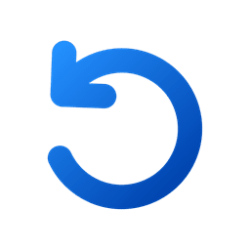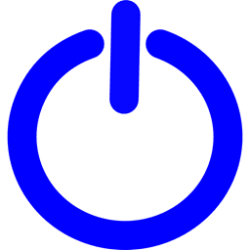crypticlulu
Member
- Local time
- 7:46 PM
- Posts
- 33
- OS
- Windows 11
Using Powershell (or registry), how can I remove Sleep option from Start menu's power option (and disable it system wide) and add Hibernate there?
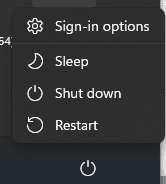
so far I've managed to do this:
Enabled hibernate:
powercfg /hibernate on
Hid the Sleep option:
Computer\HKEY_LOCAL_MACHINE\SOFTWARE\Microsoft\PolicyManager\default\Start\HideSleep
"value" = 1
When I try the same registry tweak for hibernate, it doesn't work:
Computer\HKEY_LOCAL_MACHINE\SOFTWARE\Microsoft\PolicyManager\default\Start\HideHibernate
"value" = 0
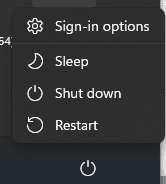
so far I've managed to do this:
Enabled hibernate:
powercfg /hibernate on
Hid the Sleep option:
Computer\HKEY_LOCAL_MACHINE\SOFTWARE\Microsoft\PolicyManager\default\Start\HideSleep
"value" = 1
When I try the same registry tweak for hibernate, it doesn't work:
Computer\HKEY_LOCAL_MACHINE\SOFTWARE\Microsoft\PolicyManager\default\Start\HideHibernate
"value" = 0
- Windows Build/Version
- Windows 11 insider dev build 25201
Last edited:
My Computer
System One
-
- OS
- Windows 11