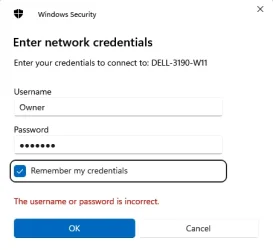There is a file on my PC that my wife needs access to, I had this setup on my Win10 and had no problems.
I have managed to access the file but only by clicking on the Network icon of her PC then I have to enter all the credentials again of my PC before she can access it.
Is there a Save credentials option for this somewhere?
We are both running Win 11 Pro.
I have managed to access the file but only by clicking on the Network icon of her PC then I have to enter all the credentials again of my PC before she can access it.
Is there a Save credentials option for this somewhere?
We are both running Win 11 Pro.
- Windows Build/Version
- 24H2 26.100.3323
My Computer
System One
-
- OS
- Win 11Pro 24H2
- Computer type
- PC/Desktop
- Manufacturer/Model
- Self Build 2025
- CPU
- AMD Ryzensets 5 7600X
- Motherboard
- MSI Pro B850-P WIFI
- Memory
- 32GB
- Graphics Card(s)
- Gforce RTX 360
- Sound Card
- On Board
- Monitor(s) Displays
- AOC 2460 [Monitor] (24.0"vis, October 2019)
- Hard Drives
- 1 Internal 5 External
- PSU
- ENERMAX REvolution 850W
- Case
- Be quiet Pure Base 600
- Cooling
- Thermalright Assassin X 120R
- Keyboard
- Logi K540
- Mouse
- Logi M310
- Browser
- Firefox
- Antivirus
- Bitdefender