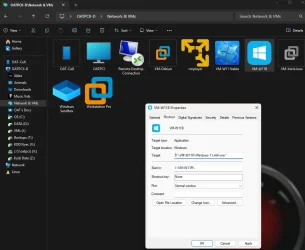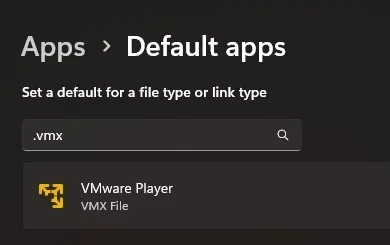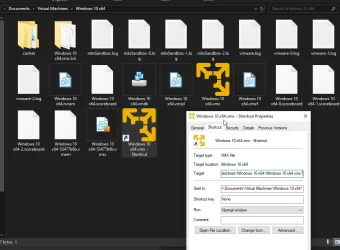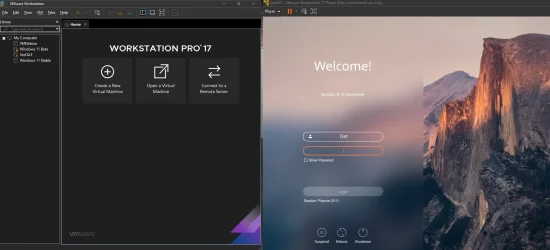c7aesa7r
Member
- Local time
- 9:06 PM
- Posts
- 9
- OS
- Win11
I'm starting my VMWare machines, using the vmrun.exe command, basically
Using the option .
.
I dont want to hide anything, i'm trying to automatize starting the machines on the background while keeping their tabs there, but without bringing any window to the foreground.
Does someone if/how this could be achieved?
vmrun.exe start vmpath but this brings the VMWare Workstation window to the foreground, i would like to avoid this.Using the option
vmrun.exe start vmpath nogui it doesn't activate the VMWare Workstation window, however, this hides the machine tab on the worsktation window I dont want to hide anything, i'm trying to automatize starting the machines on the background while keeping their tabs there, but without bringing any window to the foreground.
Does someone if/how this could be achieved?
My Computer
System One
-
- OS
- Win11
- Computer type
- PC/Desktop
- Manufacturer/Model
- 23H2 22631
- CPU
- i9 9900k